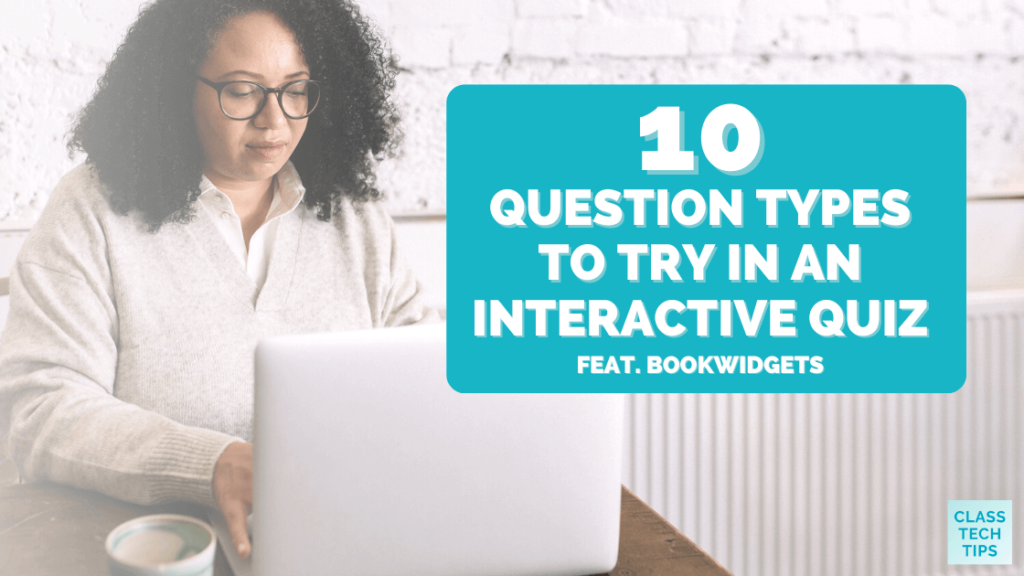Have you given an interactive quiz to students? Instead of a simple multiple-choice or open-ended formative assessment, you can use an interactive quiz to check for understanding during your next lesson. Sharing a variety of question types gives students a chance to interact with course content in different ways.
In today’s blog post, I’m excited to share ten of my favorite question types to try in your next interactive quiz. These work perfectly with BookWidgets, an EdTech tool that lets teachers design customizable interactive student learning experiences. There are lots of templates for teachers to choose from in BookWidgets to provide formative assessment opportunities and differentiate instruction for their students.
Creating an Interactive Quiz with BookWidgets
Earlier this year, I shared a post featuring BookWidgets titled “How to Use a Video Quiz for Interactive Learning.” It included four ways to use a video quiz in your classroom. Today we’ll look at a few different question types you can use in your next interactive quiz.
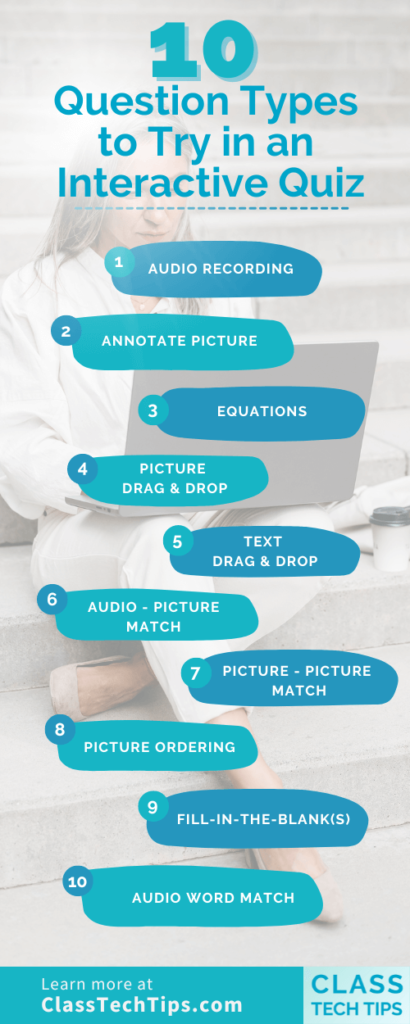
10 Question Types to Try in an Interactive Quiz
If you’re ready to make an interactive quiz, BookWidgets has lots of options to choose from. Here are ten of my favorite question types to try in an interactive quiz. You can learn more about each one of them through the quick video tutorials on this YouTube playlist.
Audio Recording
One of my favorite question types for an interactive quiz is Audio Recording. This is perfect for students of all ages, including students who might struggle to type a response, worry about their spelling, or are learning to speak a new language.
Annotate Picture
Next time you want students to add labels to a picture, try the Annotate Picture question type in BookWidgets. This is perfect for having students fill in the names of the different parts of the picture. There are so many ways to use this question type, from annotating a state map to labeling the parts of a flower!
Equations
This is a question perfect for the math and science classroom. These questions use symbols that aren’t on student keyboards. BookWidgets supports LaTeX formatting and there are calculator and scratchpad options available when creating questions, too.
Picture Drag & Drop
Are your students practicing categorizing information? Then you’ll want to try the Picture Drag & Drop question type. I love that you have the option to search for an image online using the Pixabay image library included within BookWidgets. You can also add pictures saved on your computer or Google Drive.
Text Drag & Drop
Similar to the Picture Drag & Drop option, the Text Drag & Drop question type is perfect for grouping information. This could include key terms or vocabulary words. For example, you might have students drag and drop different types of rocks into three different categories like – sedimentary, igneous, and metamorphic.
Audio – Picture Match
Another excellent choice for an interactive quiz question is the Audio Picture Match. Students will press play on an audio recording and connect what they hear to an image on their screen.
Picture – Picture Match
If you’d rather give students two pictures to match up, you have that option too. You can choose the Picture-Picture Match question type. This is great if you want students to match images that show a connection like “before and after” or “cause and effect.”
Picture Ordering
In addition to matching pictures, you might try the Picture Ordering question type in your next interactive quiz. This one asks students to place images in a sequence. It’s excellent for retelling an event or parts of a story.
Fill-in-the-blank(s)
With a Fill-in-the-blank(s) question, you decide on the text and which words you want to remove. Students will then access a word bank and have to move the words into the correct spot. If you are reviewing vocabulary words with your students, you’ll certainly want to check this out.
Audio Word Match
Similar to the Audio Picture Match question type I mentioned earlier on this list, the Audio Word Match asks students to listen to a word read aloud and then match it to the correct word on their screen. Whether students are learning a new language or expanding their vocabulary about a topic, this will definitely come in handy. If you want to create questions for your quizzes and worksheet in no time, make sure to get some ChatGPT help. This blog post with 15+ Powerful ChatGPT prompts to create interactive lesson activities will get you there.
Bonus: If you caught last month’s post, you know I love a video quiz, so I had to add it to the list. Sharing videos with students can include a quick check for understanding using this widget question type in a video quiz widget. This webinar includes more information on how to create a video quiz. And you can find more video quiz tips in this blog post from the team at BookWidgets.
Using BookWidgets to Make an Interactive Quiz
Ready to get started with your own interactive quiz? You can check out BookWidgets YouTube Playlist on question types to give you even more ideas on where to start. BookWidgets is a powerful tool for content creation, and they are offering a free Google Add-on for Google Teaching and Learning and Google for Education through August 31, 2023.
Note: Are you headed to ISTE? The team at BookWidgets will be there, too! Learn more on this page.