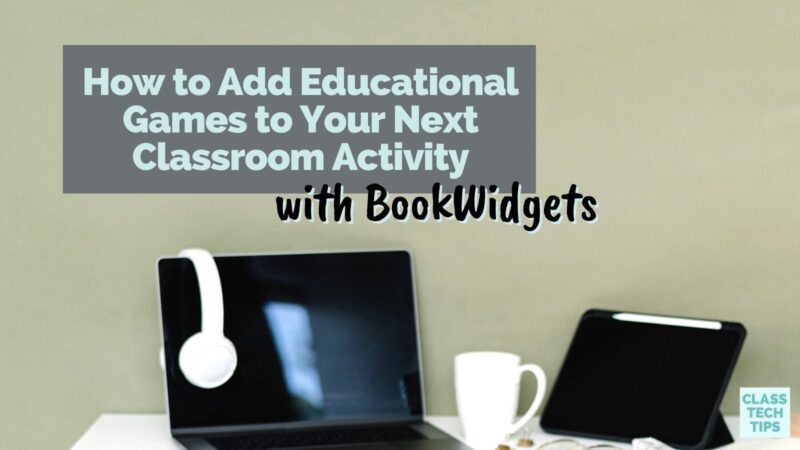What makes educational games a powerful option for reaching learners? Although there are many ways to use games in a classroom setting, your primary focus might be to review core concepts, engage students, or provide an opportunity for them to pause and interact with content in a new way. If you’ve thought about introducing educational games into your classroom in a meaningful way this school year, the interactive activities in BookWidgets can help you accomplish these goals.
Regular readers of the blog might remember that I featured an overview of BookWidgets earlier this year. With BookWidgets, teachers can choose from dozens of digital activity templates for students. For example, you can transform paper tests into interactive quizzes or worksheets students can access on a personal device. Students can access any interactive activities or educational games you share on iPads, Chromebooks, or other devices, including smartphones, tablets, and computers.
Educational Games in Your Classroom
There are lots of widgets to choose from when you open up BookWidgets. Some of the widgets connect to formative assessment goals like exit slips, and some fall into the “game” category like a crossword puzzle. Since today’s blog post focuses on educational games, let’s take a closer look at three of my favorites!
Mind Map
This widget lets your students create a mind map about any topic. They will organize their ideas on their page and demonstrate how all of these ideas connect. This widget lets students share the mind map they’ve created with their teacher.
You might use a Mind Map activity when students are conducting research on a topic and want to share a few fun or interesting facts they learned.
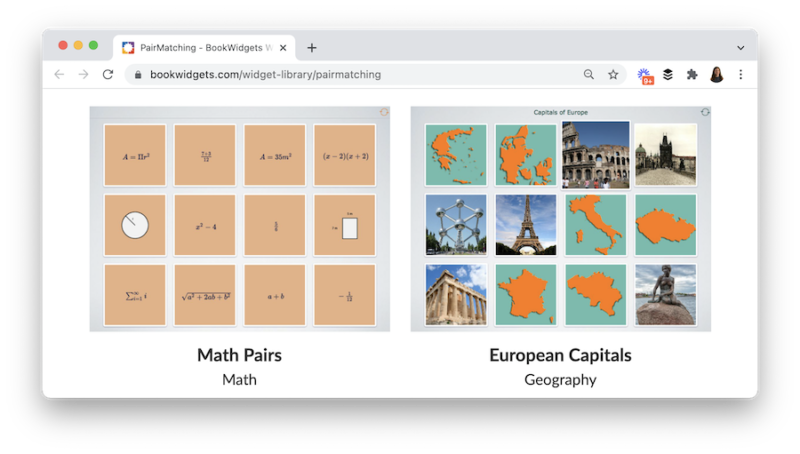
Bingo Card
The Bingo Card widget is a game you can use with your entire class at the same time. It’s an excellent option for an engaging whole class activity. This widget gives every student a scrambled bingo card full of text or images. The teacher reads out the words one by one to kick off this game, and students tap the bingo card on their screen as they hear each word read aloud.
You might use a Bingo Card activity when practicing vocabulary.
Pair Matching
Kind of like the memory game widget, the pair matching widget lets students see all of the memory card choices at the same time. This option is excellent for using with students who might find the memory game too challenging or if you have included a lot of information for students to review.
You might use a Pair Matching activity when you want students to connect to ideas or review a concept.
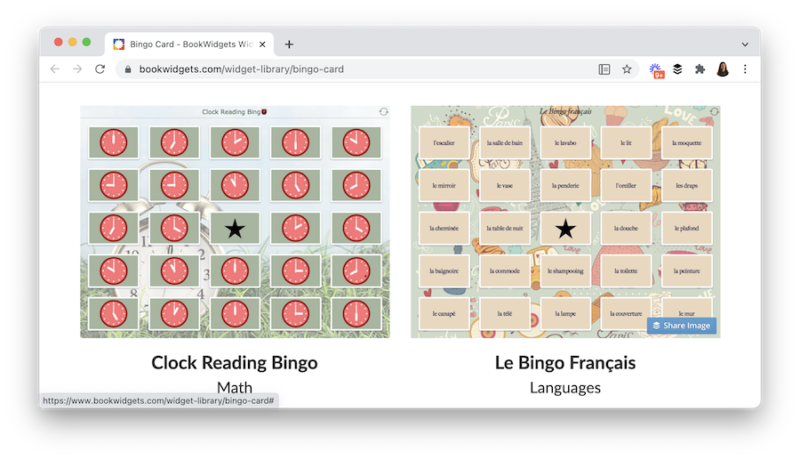
When you head to the page on the BookWidgets website, you’ll see lots of widgets to explore. There are a few different categories, including a category full of educational games (the orange icons in the widget library).
Using Educational Games This Year
Once you have created games you would like to share with students, there are just a few steps to get them in their hands and ready to go. How to share the games with students? You can share these educational games in your learning management system (LMS), including Google Classroom, MS Teams, Schoology, Moodle, Canvas, and Blackboard. Another option is to use a QR code.
If you’ve followed along with me on the podcast and blog for a while now, you know I love QR codes. You can print out a QR code and have students scan it with their devices. The great thing about QR codes is that they are place-based, and you can use them to create a scavenger hunt or escape room-style game for your students, too.
Ready to get started? Create your own educational games using BookWidgets! This landing page on their website has all of the details for making your very first interactive activity for students. BookWidgets has a free trial and a monthly and annual option for teachers and schools.