Ready for a new creative challenge? This month of November, the team at Adobe for Education has put together something super special for you. The creativity challenge for November combines the popular interactive learning tool Pear Deck and Adobe Express, and you’ll certainly want to check this one out.
How does the November creativity challenge work?
Here is how you can participate in the challenge:
- Explore the lessons on this page.
- Find one that works for your classroom or topic, and customize it as needed.
- When you complete the in-class lesson, share the included Adobe Express template with students to demonstrate their learning visually.
- Finally, share a sample student creation on social media by tagging @AdobeforEdu and @PearDeck. They’ll pick 5 classrooms that tag them to win class and teacher swag at the end of the month!
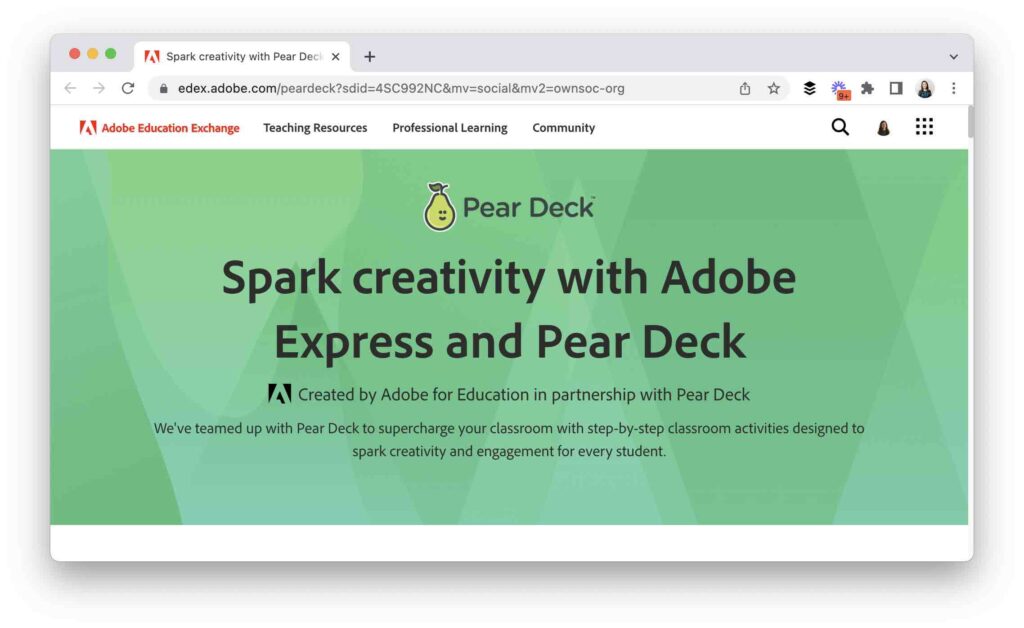
Projects featuring Pear Deck and Adobe Express
As part of the challenge, there are several project options for you to choose from to use as is or adapt for your students. This link provides a breakdown of the three creative project ideas. Let’s dive into just three of the many options you’ll find on the challenge landing page!
Illustrated reading journal
First on the list is an illustrated reading journal. Together as a class, students can use Pear Deck to discuss and analyze a recent reading assignment. After they finish, they use Adobe Express to create an illustrated reading journal. This can help them reflect on their process and prepare for future work. An illustrated reading journal could be the perfect fit for an English Language Arts classroom, or you may decide to try it out with a reading selection in a Social Studies or Science class, too.
Six-word history
For project idea #2, you can have students create a concise yet powerful six-word story. Together as a class, students can use Pear Deck to learn about the concept of a six-word story. Then they can read and discuss several examples highlighting this type of creation. Once they’ve explored the concept of a six-word story, they design a social media post with their own six-word history using Adobe Express. You might even use Pear Deck to showcase all of their creations!
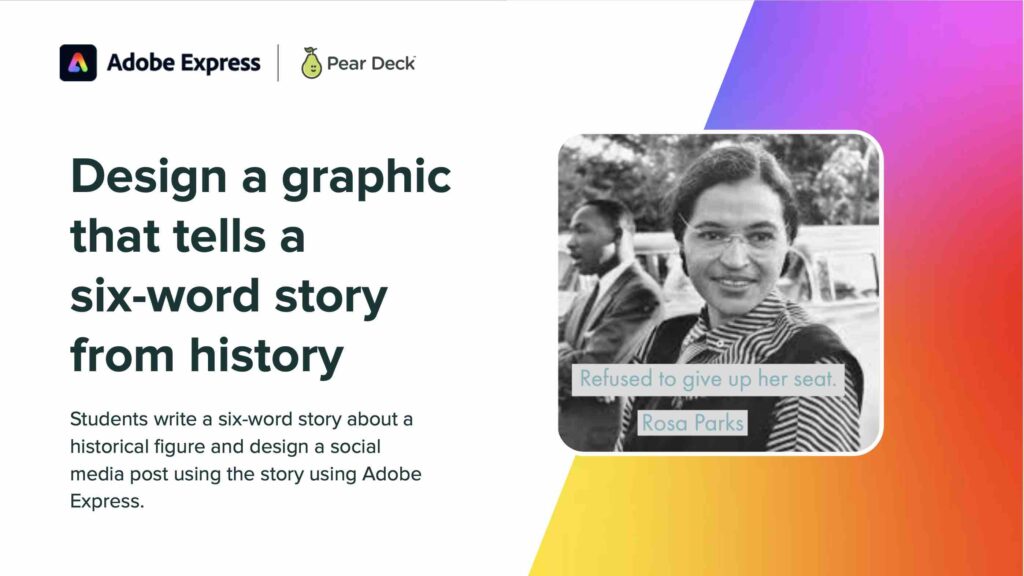
Pitch yourself to a CEO
The third option on this list of creative projects is to ask students to “pitch yourself to a CEO.” First, as a class, students use Pear Deck to reflect and brainstorm on the most attention-grabbing parts of their background. Next, they might work with a small group or partner to solicit feedback about their strengths. Then, your students can use Adobe Express to craft a short video pitching their skills to executives.
Get Started with Pear Deck and Adobe Express
All three of these options for a creative project combine the power of Pear Deck and Adobe Express. And there are plenty more to choose from on this page:
- Personal media kit: Create a media kit to showcase your skills and capabilities
- Public-service poster: Design a PSA poster for an important issue
- Personal declaration of independence: Create a video presenting a personal declaration of independence
- Acrostic poem: Adapt your name into an acrostic poem
- Career skills reflection: Produce a web page reflecting on career competencies
If you haven’t used Pear Deck before, a creative project is an excellent opportunity to explore this interactive presentation tool. Just like Adobe Express, Pear Deck is friendly for Google Classroom users. You can also use Adobe Express and Pear Deck on iOS and other tools with access to a web browser.
Ready to try out one of these three activities? Head to this page to learn more about this special November Creativity Challenge. And if you’re catching this post later in the school year, you can dive into these resources at any time or use this link to find the most recent creativity challenge.







