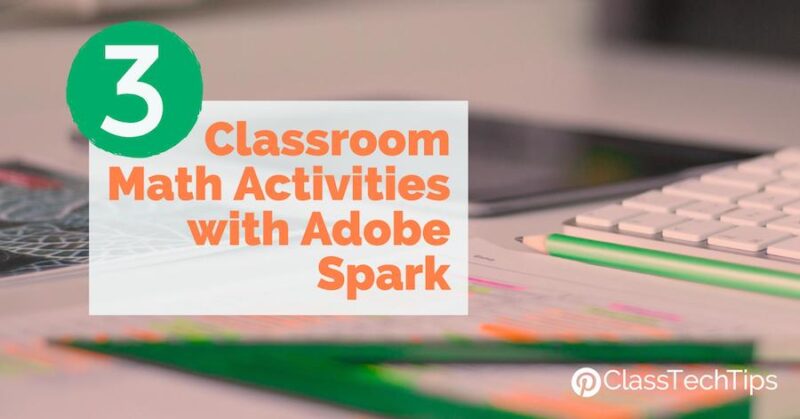How do your students share their learning in the math classroom? When it comes to movie-making, designing a website, or creating a social media graphic, we don’t often associate these activities with mathematics. But students of all ages can jump into open-ended creation tools to tell the story of their learning in any subject area. As they master a new math concept, explore math vocabulary, or solve problems in their community, the free, BYOD-friendly tools from Adobe Spark are fantastic options for both student and teacher creations.
The Adobe Spark tools are all accessible on the web and each have their own iOS app. I’ve even created some graphic organizers for using these creation tools with students which you can download here. If you aren’t already familiar with the Adobe Spark tools, here is a run down before we jump into math activities:
- Spark Video: Movie-making tool that lets users combine images, text, video and icons with music, themes and voice narration. Here’s more info.
- Spark Page: Website creation tool. It lets users combine text, images, captions, links and embedded videos without any coding experience needed. Here’s more info.
- Spark Post: Graphic design tool that lets users layer text over an image or collection of images in the perfect shape for sharing on different social media platforms. Here’s more info.
Math Activities with Adobe Spark
Vocabulary Videos
As a teacher, you might decide to create a Spark Video introducing new vocabulary terms to students. Or students can take on the task of creating their own videos. One of the reasons I love Spark Video is how it easily captures voice and gives users plenty of options to search for images and icons to match your words. If you have an interactive word wall in your classroom you can even attach a link to the video using a QR code so it’s easy to hear new words and see them in action too.
PBL Pages
If your students are engaged in a project-based learning experience you can have them document their process using a Spark Page. Spark Page is an open-ended website creation tool. So students can decide if they’d like to share their PBL experience using text, images, videos, or a combination of all three. Although I’m a big fan of coding in the classroom, one thing I love about Spark Page is how easy it is to get started with out any computer programming experience. Students can pick and choose which elements to add to their page. This could include text, hyperlinks, photos, or other media. They can create a beautiful final project that tells the story of their learning
Spotted Posts

Bonus: I’ve shared how you can use Spark Post to help organize your classroom library – try using this same strategy for labeling bins of math resources in your classroom!
Looking for planning pages to use with the other Spark tools? Click here to download the graphic organizers.