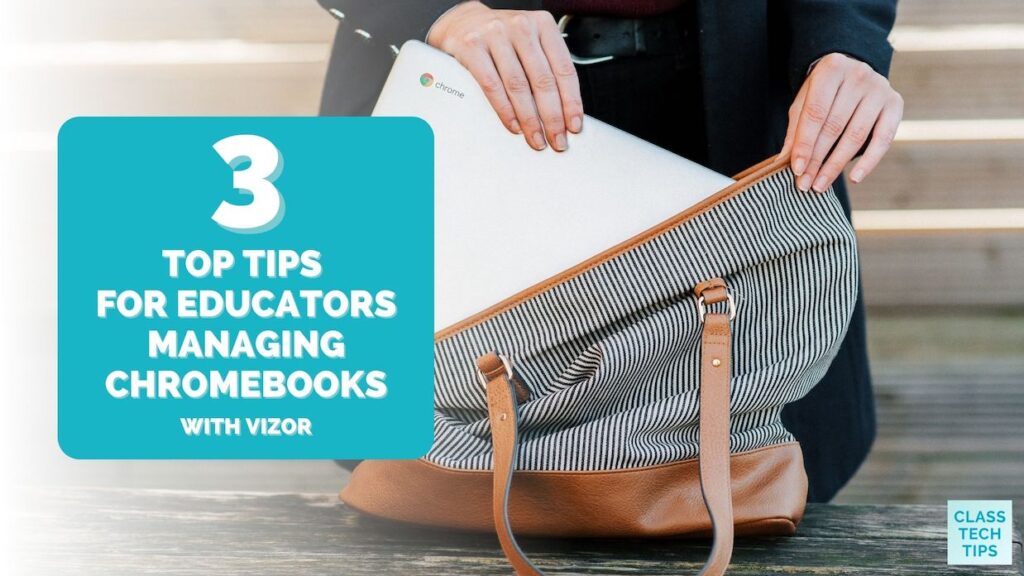If you’re managing Chromebooks, what are some of the biggest challenges? You might have found that it’s a big challenge to simply keep track of who has what device. Maybe managing device repairs is more challenging than you anticipated. Or your top challenge might be figuring out where every device your school purchased is actually located.
I recently sat down with Dean Bates from VIZOR to talk about managing Chromebooks. You might have heard the conversation if you are a regular listener of my Easy EdTech Podcast. This bonus episode was titled “Must-Try Tips for One-to-One Chromebook Management.” One of the things I appreciated so much about our conversation was the actionable information Dean provided to listeners.
Tips for Managing Chromebooks
Today on the blog, I’m excited to narrow down the list of excellent information Dean shared to three top tips for educators managing Chromebooks. I certainly encourage you to listen to the episode, too. It’s a great companion to this blog post, and you can find it on Apple Podcasts, Spotify, and Google Podcasts. Or you can search for my Easy EdTech Podcast on your favorite podcast player. Another option is to press play below. The episode will keep playing as long as the web browser is open – even if you switch taps to check your email.
You might remember some of the tips Dean shared about what to do if you are in a one-to-one Chromebook school or district. I appreciated Dean’s insight and wanted to share three top tips for educators managing Chromebooks this year. So let’s jump into the list together!
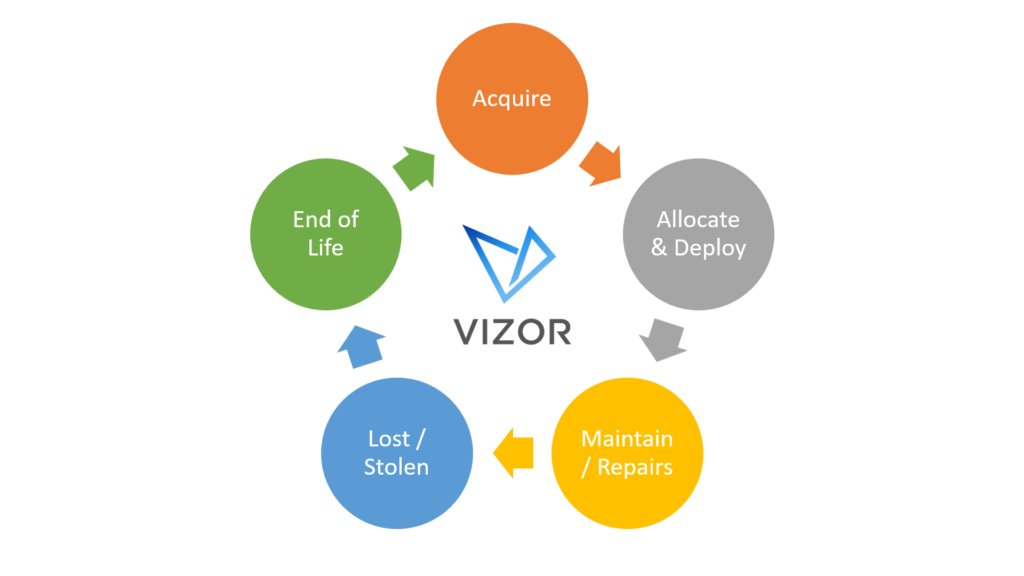
Understand the Complete Life Cycle of Your Chromebooks
“Life cycle” isn’t just a term for a biology classroom. When it comes to managing Chromebooks, understanding the life cycle is essential. All of your stakeholders, such as members of your technology committee leading the one-to-one device initiative, should sit down and map out the complete lifecycle of their Chromebook devices. Having different perspectives, such as technology coordinators, media specialists, principles, and teachers, will make this conversation more impactful.
You’ll want to determine not only tasks but who will be the point person responsible for these tasks for each stage of the Chromebook lifecycle. For example, who will be there from the minute you are ready to press the order button all the way until you’re ready to exchange, donate, or recycle used devices.
Here are a few questions the team at VIZOR recommend you tackle as a committee:
- How will devices be acquired – outright, leased, family-funded, or under other funding programs?
- How and who will allocate devices to schools and then students?
- Will teachers or librarians be part of the physical deployment of the device?
- How will schools manage repairs ? And what will happen if a device is lost or stolen?
- How will you identify if devices are at their end-of-life? And what will happen to the devices at their end-of-life?
Tools like VIZOR can reduce workload by automating these life cycle processes and tasks. They have defined and automated the very best practices for managing Chromebooks with over a decade of experience working with school districts.
Schedule a demo to learn more about how VIZOR can help with managing Chromebooks this year.
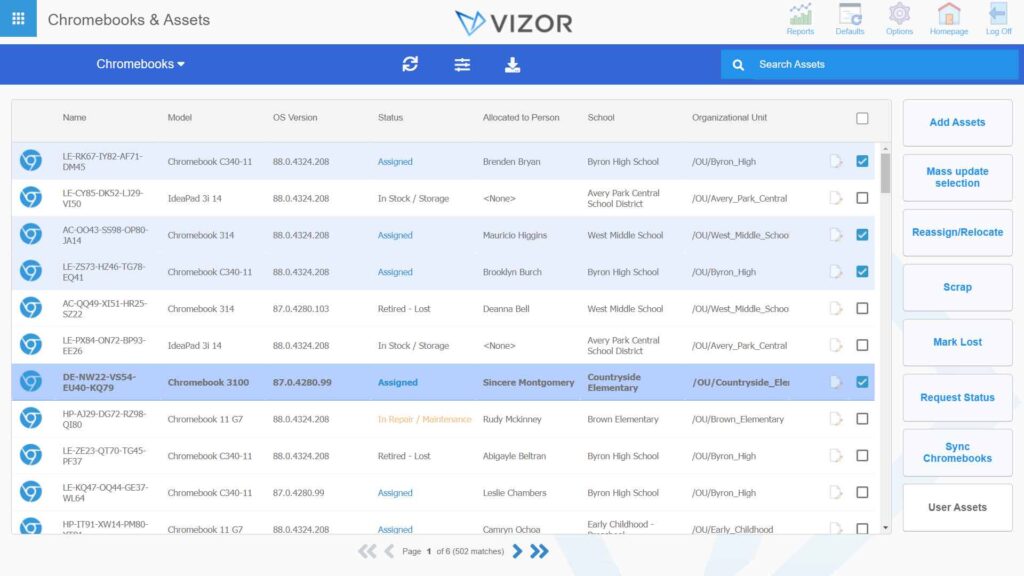
Keep a Central Device Inventory
What type of data are you collecting, reviewing, and analyzing over the school year? Many schools and districts have data on their deployed devices and more comprehensive one-to-one programs. But the issue is often that this data is spread out in many places (ex., Google Admin console, Student Information Systems, Spreadsheets, etc.). Managing all of this data can be challenging, and it’s also tough to make sure you have the most accurate, real-time data available.
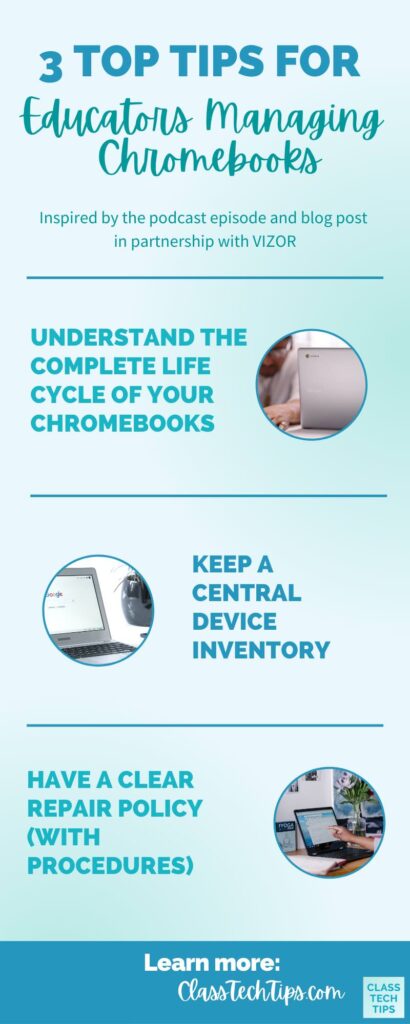
Tip number two shared by Dean at VIZOR is that districts should keep a central device inventory. They can think of it as a “single source of truth” for all details relating to their devices.
Here are a few pieces of information your device inventory should include:
- What type of device
- Who has the device
- Where is the device (school or classroom)
- State of the lifecycle status (in-use, repair, end-of-life)
- Cost and purchase information such as purchase date
This central device inventory could be a spreadsheet for small schools, but this becomes very cumbersome for larger organizations. A great reminder from Dean (listen to our conversation here) is that if districts decide to use a spreadsheet, they should focus on the quality of data rather than quantity. If the data becomes inaccurate, it isn’t valuable.
Keeping the information that should appear on a central device inventory accurate can certainly be difficult. And this is where having an asset management tool like VIZOR (designed specifically for K-12 users) can help. A central device inventory should work in conjunction with one-to-one processes, such as workflows for lost and stolen devices, to make sure data is always accurate. For example, VIZOR self-service portals allow families and teachers to enter information (like when a device is lost), and the system updates automatically.
Have a Clear Repair Policy (with procedures)
The third and final tip on the list is having a clearly documented repair policy and repair procedures. Having a policy is one step, the next step is to make sure it is communicated to all stakeholders in your community.
When I spoke with Dean from VIZOR on the podcast earlier this year, this tip came up in our conversation. He shared how they see the number of Repairs increase dramatically when a school goes one-to-one and devices move out of the classroom. However, the VIZOR team has found that having a repair policy that is clearly communicated to students and families can actually reduce the number of repairs.
Here are a few questions VIZOR shared that can help you create a repair policy at your school or district:
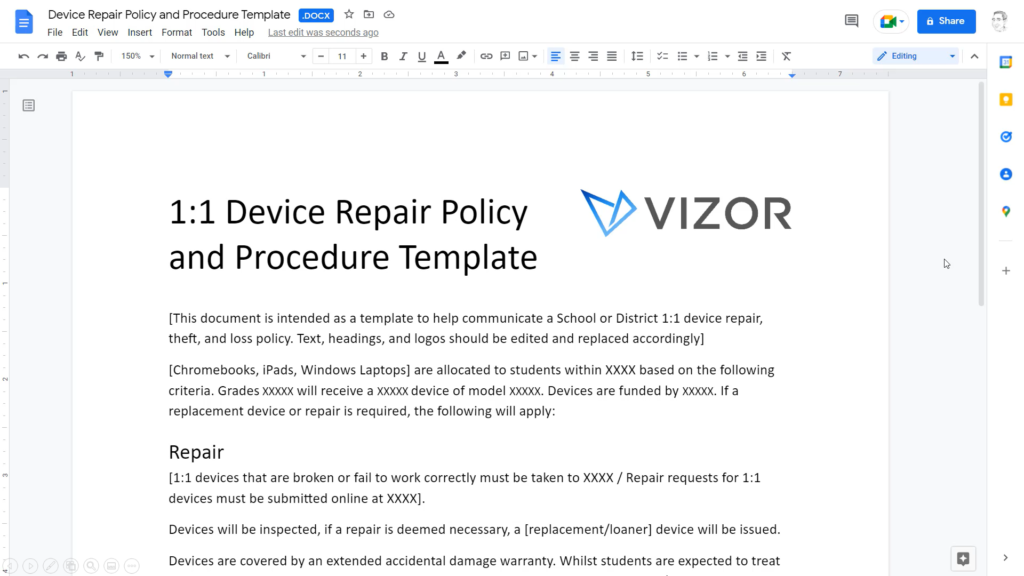
- Who is responsible for repairs — school district or families?
- Who will do the repairs (ex., technical staff at the school or an outsourced company)?
- Will purchasing device insurance be mandatory?
- What device will the student use while their device is being fixed?
- Will the cost of the repair be charged to families?
- How will you inform all stakeholders, particularly parents and students, of the repair policy?
Chromebook management tools like VIZOR can help schools manage their device repairs, warranties, chargeback fees, and insurance. So if you’re managing Chromebooks at your school or district this year, VIZOR can help!
Use this link to schedule a demo with the VIZOR team to learn more about what they offer schools and districts managing Chromebooks or a one-to-one initiative.