What does spring cleaning look like in your home, classroom, or other spaces you inhabit? Like many people, I’m a big fan of The Home Edit series. But, if you told me two years ago that my refrigerator would be color-coded and that I would spend a morning rearranging the books on my office bookshelf into ROYGBIV order… well, I certainly wouldn’t have believed you.
Although your physical spaces might be neat and tidy, how do your digital spaces measure up? If you follow my Easy EdTech Podcast, you know that my one word for this year is optimize. One of my goals for this year is to take my digital organization to the next level. So with spring cleaning on the mind, I thought it would be fun to share a few of my favorite spring cleaning tips.
Digital Spring Cleaning Tips
I have seven spring cleaning tips for every educator in today’s blog post. These are ready for you to customize for the digital spaces you inhabit, your day-to-day routines, and your favorite technology tools.
Grab just the best photos (and make a slide deck scrapbook)
Is your phone full of photos like mine? You might have lots of photos from special school events or classroom moments. Instead of keeping them all on your phone, carve out 30 minutes for one big photo clean-up. Before you start deleting, set up a slide deck to act as a digital scrapbook for the year.
Open up your photo app, and choose just the best photos to add to your digital scrapbook. Then, as you move them off your phone, delete them (and any extras you don’t use). This digital scrapbook can help you chronicle your school year and could even be used as a professional artifact. At the same time, you’ll clean out extra photos on your phone.
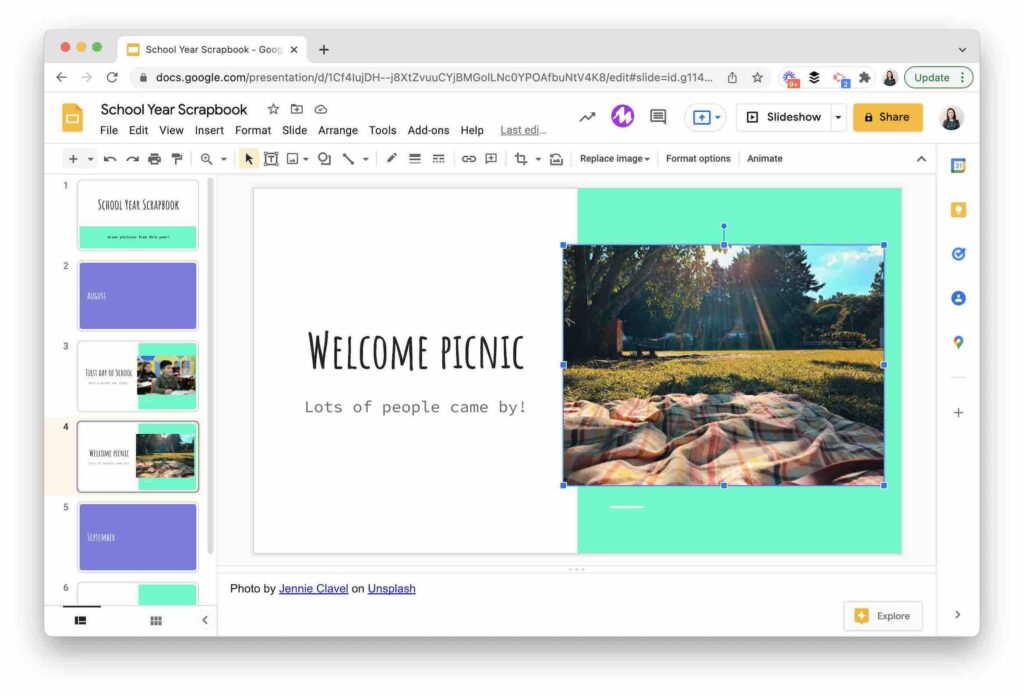
Create a canned response
Open up your email and head to the Sent folder. Quickly skim the last few dozen emails you’ve sent. Are there patterns in your responses? For example, do you keep writing the same email to answer the same questions to different people? If you notice a pattern in your responses, open up a document and copy and paste your most common email responses.
Then clean up the emails you frequently use. This way, you can send them to (almost) anyone who asks the same type of question. Next time you get one of these kinds of emails, head straight to this document and copy and paste the response to their question. I talk a bit more about this strategy in Episode 80 of the Easy EdTech Podcast, 3 Ways Coaches Can Support Teachers.
Search for “Untitled”
Do you make lots of documents on the fly? Whether you are demoing a strategy for students or showing off a quick tip to your colleagues, you might have a lot of documents that aren’t serving a purpose anymore. In Google Drive, these documents are named “Untitled” by default. So head over to your Google Drive or OneDrive or wherever your files live and search by keyword for “Untitled.” Then, either delete these documents or give them a name and drag them to a folder.
If you start feeling overwhelmed by this task, set a timer for 10 minutes so you have a stop time. Suppose you feel like you want to keep going when the timer goes off, awesome. If not, set a reminder on your calendar to revisit this task.
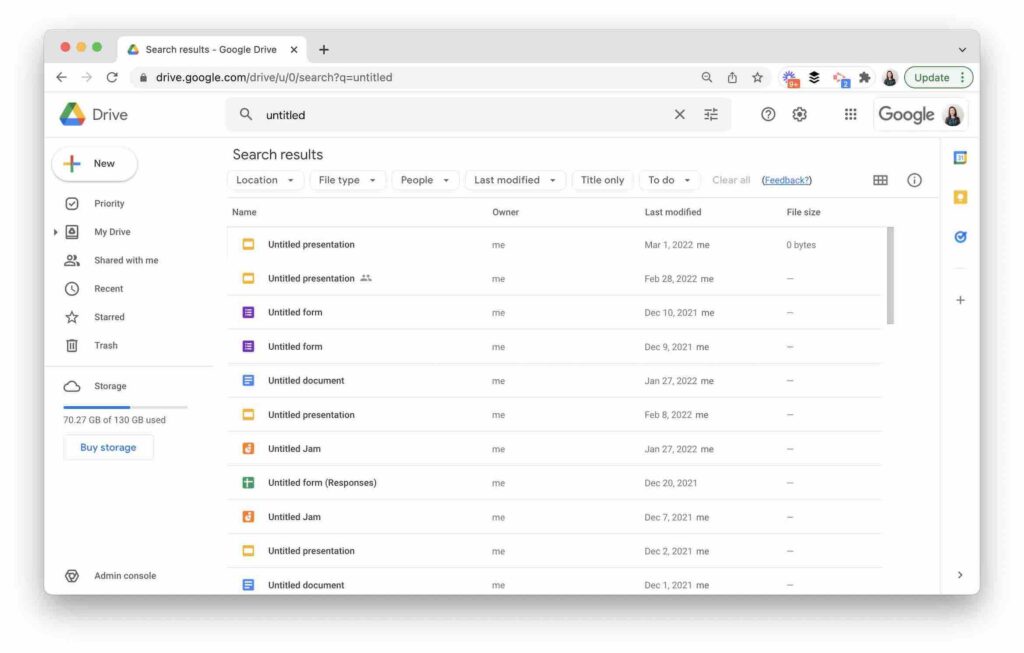
Make an email automation
Many email tools, including Gmail, give users the ability to create email automations. For example, in my inbox, I have automation set up so that if I get an email from a particular sender (like a daily newsletter), it will automatically mark it as read. This can come in handy when you want to make sure you aren’t feeling stressed that there is a long list of unread emails that actually need your attention.
You can also set up an automation to automatically place certain emails in folders. For example, if you regularly check email newsletters once a week, this can automatically place those emails in a folder for you. This way, they won’t clog up your inbox.
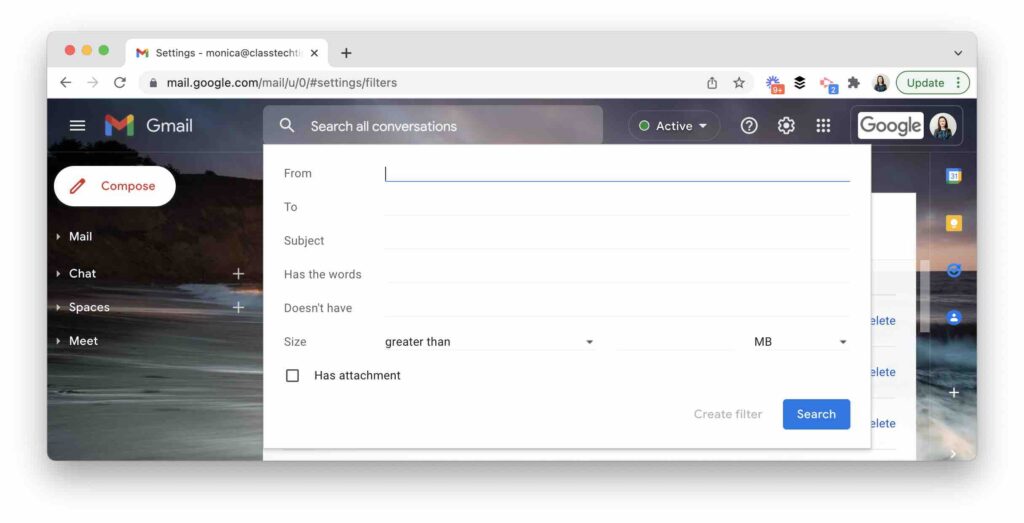
Revamp your email labels
In the same way you might go through your closet and make a pile of clothes you don’t wear anymore, pause to take a look at your email labels. If there are labels or folders you haven’t used in a year, delete or combine them into a large folder.
Do you have a new course you’re taking? Or a new role you’ve taken on? If you realize that there is a missing category, create a label to organize correspondence you think might increase in the future.
Make a color-coding calendar commitment
Although I did choose “one word” for the year, I’m typically not a big new year’s resolution person. I genuinely believe that you can commit to starting something new any time of year. You might have a few goals that come out of your spring cleaning, including one around your calendar.
Take a look at your current digital calendar and see if there are three or four common themes or categories of events. On my calendar, for example, I have a lot of webinars I host, so that is one category I color code. Choose just a few categories (3-4) and commit to color-code them as you add new ones to the calendar. This routine is often challenging for me if I add something quickly to my calendar. So my commitment is to take a look on Friday afternoons at the upcoming week and do a quick color update so I can get a better visual feel for what the week ahead holds.
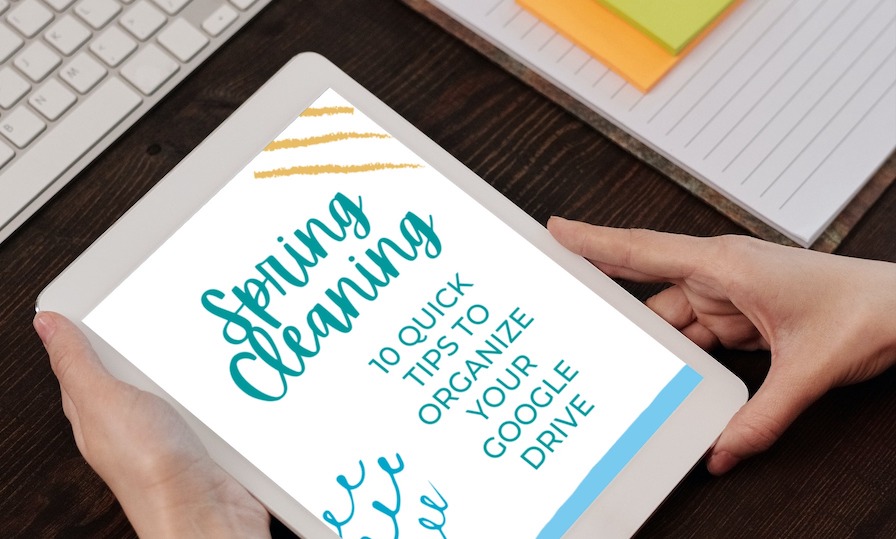
Snap and save pictures
The last tip on the list includes a combination of online and offline. Take a look at you currently organize your physical space. Do you love the setup of your classroom library? Did you create a board with a fantastic schedule this year?
Snap a handful of pictures and create a folder with all of the excellent organizational systems you have in your physical space. Then create a reminder on your calendar to “Look at this folder” that you can take a peek at before heading back to school in the fall. This can help you remember any great organizational systems or setups in your physical space that might slip your mind when you’re setting up your classroom or learning space in the fall.
Looking for a few more spring cleaning tips? Take a look at this free guide I created with 10 Quick Tips to Organize Your Google Drive.







