In this episode, I spotlight a section of my book, EdTech Essentials, all about providing feedback to students in digital spaces. You’ll also hear some favorite EdTech tools for efficient and effective teacher feedback plus tips for peer feedback, too!
Regular listeners of the podcast might remember that I had a few spotlights from my book EdTech Essentials: The Top 10 Technology Strategies for All Learning Environments, earlier this school year. These were episodes:
- How to Help Students Better Navigate Digital Spaces [EdTech Essentials Spotlight] – 129
- 5 Tips for Picking the Best Resources for Your Students [EdTech Essentials Spotlight] – 132
- Exploring the World With Virtual Field Trips [EdTech Essentials Spotlight] – 138
- 3 Types of Audience for Student Work [EdTech Essentials Spotlight] – 148
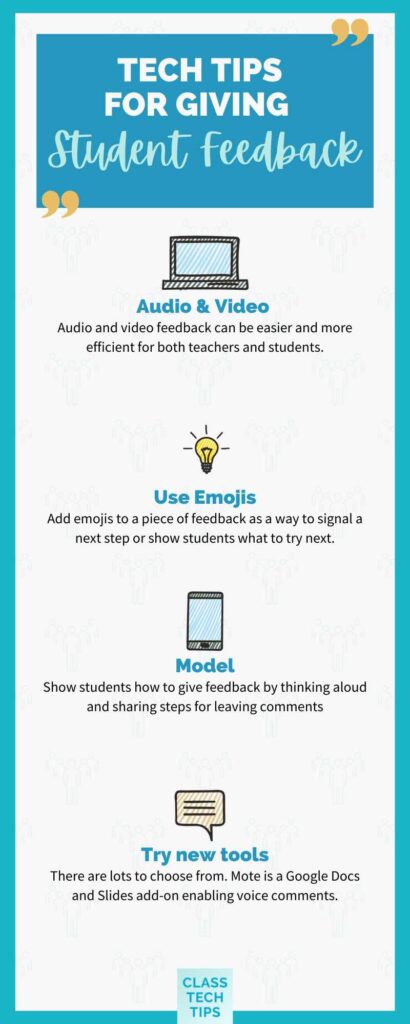
In today’s episode, I’m spotlighting a section of my book, EdTech Essentials, all about the topic of feedback, focusing on how to give feedback to students in digital spaces. I’ll also share some favorite EdTech tools educators can use to efficiently and effectively provide feedback to students as well as for students to give peer feedback in an impactful way. We’ll unpack the different strategies and tools for giving feedback online or in a digital space.
Let’s dive into today’s episode!
Listen to the podcast episode on your favorite platform:
Tips for Giving Student Feedback
- First, choose a feedback tool to try.
- Next, try audio and video responses.
- Then, use emojis to convey tone.
- Finally, model and give students guidelines.
Sponsored by VIZOR
This episode is sponsored by VIZOR for Chromebooks. Does your School District have a Chromebook 1:1 program, are you struggling to manage your district’s IT assets in a spreadsheet? If you’re tasked with managing hundreds of Chromebooks or other IT assets like projectors and Smartboards, you’ll want to listen to this. VIZOR is a Chromebook and IT Asset management solution designed specifically for School Districts. VIZOR seamlessly integrates with the Google Admin Console and your Student information system, like PowerSchool. With VIZOR you can easily see which Student has which Chromebook, manage repairs and even automate disabling lost or stolen devices while notifying parents, all in one click. To find out more visit vizor.cloud/classtechtips
Follow & Review on Apple Podcasts
Have you subscribed to the podcast yet? I don’t want you to miss an episode and hope you’ll keep following along with me on this podcast journey. When you follow along on Apple Podcasts the new episodes will appear in the app so you don’t have to remember to go looking for them… Click here to follow on Apple Podcasts! And if you have a minute for a BIG favor, add a rating and review to the podcast, too — I would certainly appreciate it!
Click to see the transcript
Episode Resources
- EdTech Books by Monica Burns
- Vocaroo
- Flipgrid Shorts (Video discussion tool)
- Flipgrid (Video discussion tool)
- Padlet ( Online discussion tool)
- Mote (Voice note & feedback tool)
- Seesaw (Student-driven Digital Portfolios & ParentCommunication)
- How to Help Students Better Navigate Digital Spaces [EdTech Essentials Spotlight] (Podcast Episode)
- 5 Tips for Picking the Best Resources for Your Students [EdTech Essentials Spotlight] (Podcast Episode)
- Exploring the World With Virtual Field Trips [EdTech Essentials Spotlight] (Podcast Episode)
- 3 Types of Audience for Student Work [EdTech Essentials Spotlight] (Podcast Episode)
- 4 Tips for Assessing Online Learning and Feedback (Podcast Episode)
- Digital Tips for Quick and Thoughtful Peer Feedback (Podcast Episode)
- Quick, Creative Reading Responses with Capstone Connect and Flipgrid (Blog Post)
- The Educator’s Guide to Flipgrid
- Microsoft Teams for Collaboration and Feedback (Blog Post)
- How to Use Flipgrid for Book Clubs (Blog Post)
- Spark Post + Flipgrid Shorts = An Epic Combo (Blog Post)







