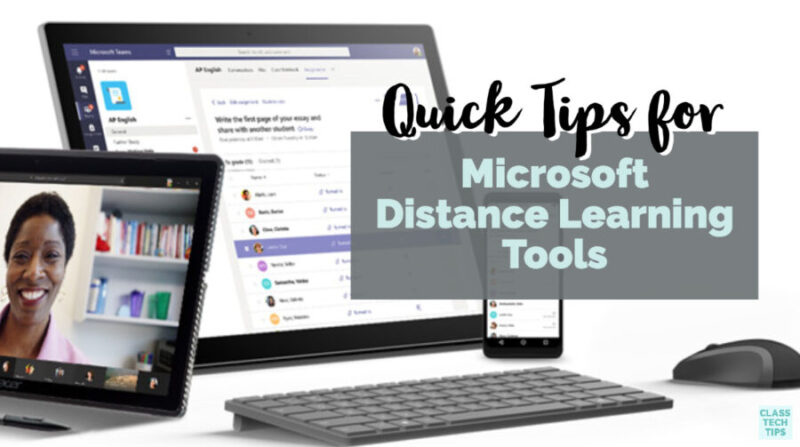What does it look like to set up a distance learning program in your school or district? Educators across the world are tackling unprecedented challenges. And the concept of distance learning has come to the forefront of our conversations. If you already use Microsoft products with your students or are looking to dive in deeper, I’ve put together some resources and quick tips for using Microsoft distance learning tools.
In this blog post, I’ll give you an overview of where you can go to get started. I’ll share what resources are ready and available to you, and a few things to consider along the way. We’ll start off taking a look at Microsoft EDU’s distance learning resource roundup, including their quick start guide.
Getting Started with Distance Learning
Microsoft EDU has set up a landing page full of distance learning resources. It includes resources you’ll need to set up Microsoft Teams. I’ve featured Microsoft Teams on my blog in the past because it is a fantastic platform for fostering collaboration and providing a space for feedback. Schools and universities can use Microsoft Teams and Office 365 for free.
If you haven’t seen Microsoft Teams in action, it is a dynamic platform for educators. Teachers can collaborate with their colleagues, distribute and manage student assignments, and provide student feedback in real-time. This page gives IT Admins a step-by-step guide for getting started with Microsoft Teams for distance learning. It also includes tips for setting up messaging and meeting policies.
Quick Start Guide for Microsoft Teams
When the folks at Microsoft reached out to me to share their distance learning resources, I was so glad to see a new quick start guide specifically for Microsoft Teams. As you can see in the screenshot below, this visual guide gives users an idea of what you can do, and how you can do it with Microsoft Teams.
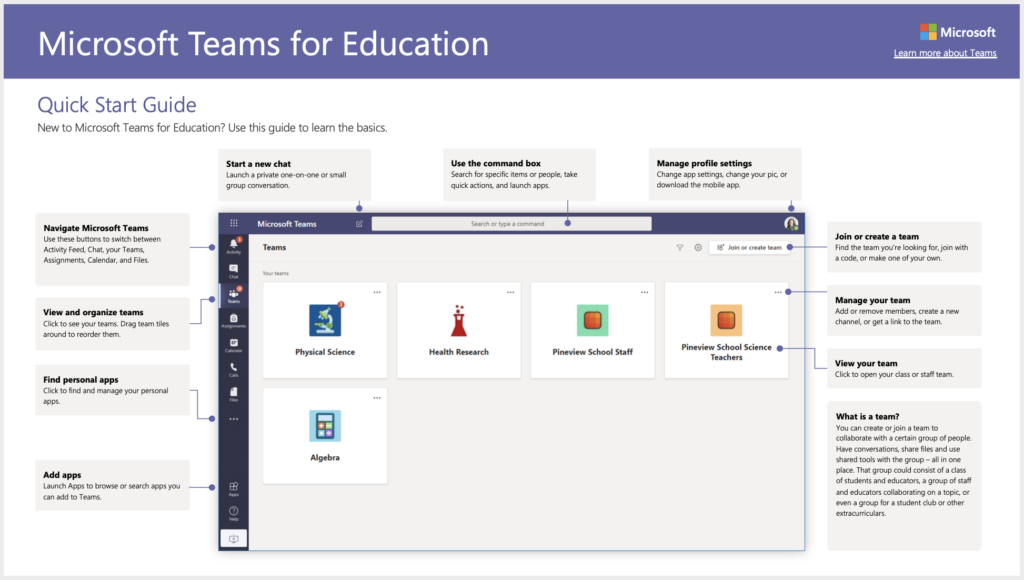
You can download the PDF guide (using this link) to get a feel for all of the features within Teams. The guide covers key items like how to schedule and set up meetings, how to create learning assignments, as well as tips for using OneNote Class Notebooks. Even if you or your colleagues have had experience with Microsoft Teams in the past, this document provides a helpful reminder of the key features for different teacher and student experiences.
The team at Microsoft Education just launched Teams Meetings integration with Canvas, Schoology, and more coming soon. Here’s an example from the Canvas blog that shares more details on what this integration looks like on their platform.
Distance Learning Resources
To help highlight helpful resources and quality content to support new distance learning initiatives, Mike Tholfsen, a Principal Product Manager on the Microsoft Education team, put together a fantastic Wakelet page. If you haven’t used Wakelet before, this collection of “Remote teaching and learning resources from Microsoft Education” is an excellent example of what it looks like in action.
On this Wakelet page, you’ll find articles and online resources to support the implementation of distance learning tools. One of the reasons I love Wakelet is because users can update a Wakelet page with new content anytime they find something great to share. Although I encourage you to check out this page with remote learning resources from Microsoft Education, it might inspire you to create your own collection for students, colleagues, or families!
Distance Learning Support for Families
As schools have started to explore distance learning options over the past few weeks, one point that often comes up in my conversations with educators is how to best support families. Microsoft Education has put together specific resources to address this challenge. They’ve just launched a new Family Center that you can check out, too.
Although you might share this link with support resources with families, I would suggest taking a look at yourself first and pulling out the relevant information. You might decide to chunk this information into a few different communications with families. Alternatively, you might use this simply as inspiration for a page you put together. You might want to highlight specific information that pertains to the needs of your school community.
For example:
- You can schedule a parent-teacher or staff conference using Office 365 — follow these steps
- And you can use Microsoft Translator to host a multilingual parent-teacher conference — follow these steps
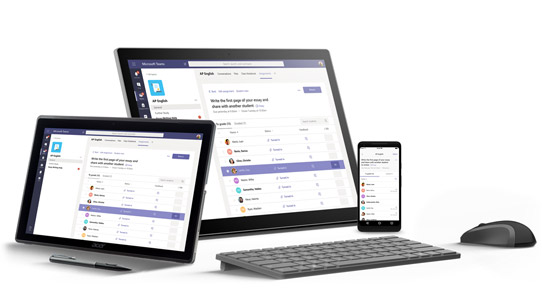
A Community for Distance Learning Educators
The folks at Microsoft Education have also set up a special group to support distance learning initiatives. It’s a space for educators around the world to connect, ask questions, and share resources. I joined as soon as I heard about it!
You can use this link to access the form with more information. This is a great global space for educators. And it also gives you a chance to see Microsoft Teams in action. Are new to Microsoft Teams? This space provides an opportunity to get a feel for the features inside the platform. You’ll definitely gather ideas on how you might leverage them in your own classroom or school community.
And below, you’ll find a playlist with a handful of videos to explore with more distance learning support. Use this link to access the full playlist with the webinar series.
Collaboration Outside of the Classroom
With Microsoft Teams, you can provide a space for educators to collaborate with colleagues and students to work with their peers. Are you looking to leverage your current use of Office 365 and Microsoft? Or are you interested in exploring Microsoft Teams for the first time? You can still foster collaboration outside of the classroom. Check out this quick start guide for tips on how to get started with Teams.
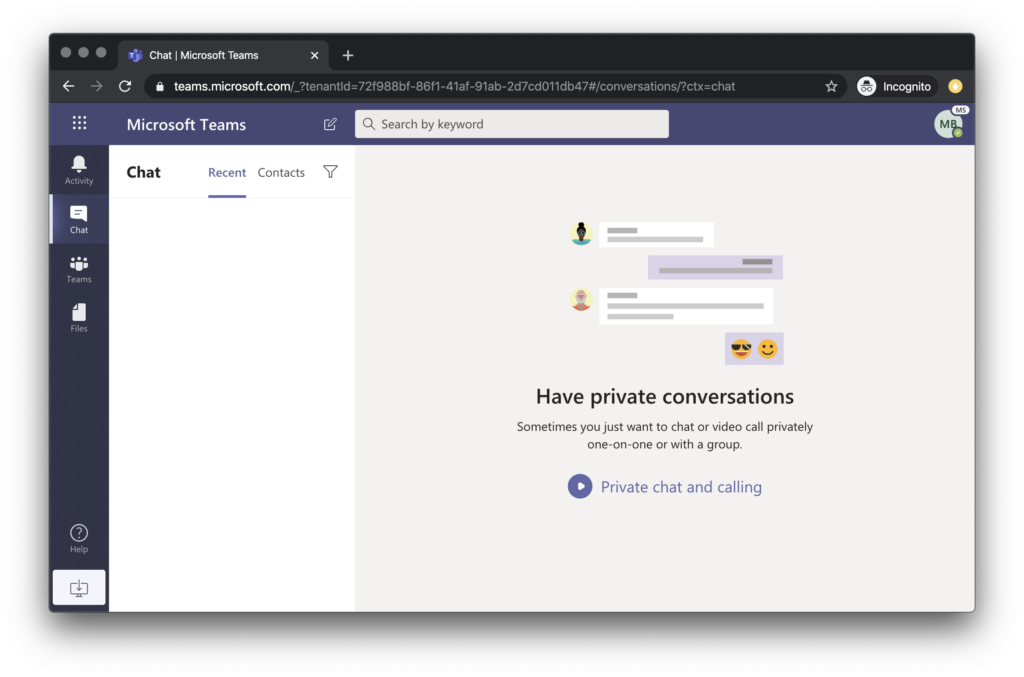
As you explore these resources from Microsoft Education, you can also share your experience online with the hashtag #MicrosoftEDU. Head over to this landing page for a full set of distance learning tools and resources from Microsoft Education!