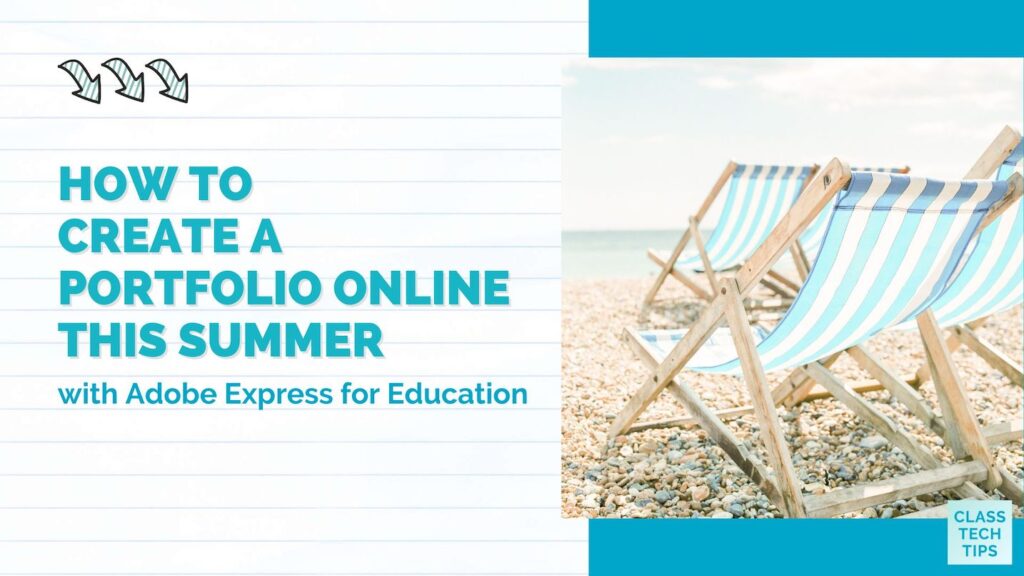Whether you have some exciting professional learning on your schedule or are working on a passion project, this summer, you can create a portfolio online. Making a portfolio might be easier than you think, thanks to Adobe Express. With Adobe Express, you can create a portfolio to document your summer learning experiences, summer adventures, or anything you’d like to chronicle.
In today’s blog post, I have a special creativity challenge from Adobe Express for Education to share with you. If you’ve stopped by the blog before, you know that I love the monthly creativity challenges featuring Adobe Express. You might have already tried out the year in review template or the class norms poster I featured on the blog earlier this year.
Let’s take a look at the July challenge with steps for making a portfolio this summer.
Creativity Challenge to Create a Portfolio Online
For July’s quick, fifteen-minute activity, you can create a summer folio to capture, chronicle, and celebrate your summer plans.
Here are the instructions for the educator challenge:
First, click this link to start your portfolio page in Adobe Express! Then, using the plus sign to create a new project, choose the “Web page” option. This will set you up with a space to create a portfolio online that you can share with the world.
Next, make the title of your project your name and the subtitle “Summer Folio.” You can see in the screenshot below that I’ve added my name and subtitle following that same format.
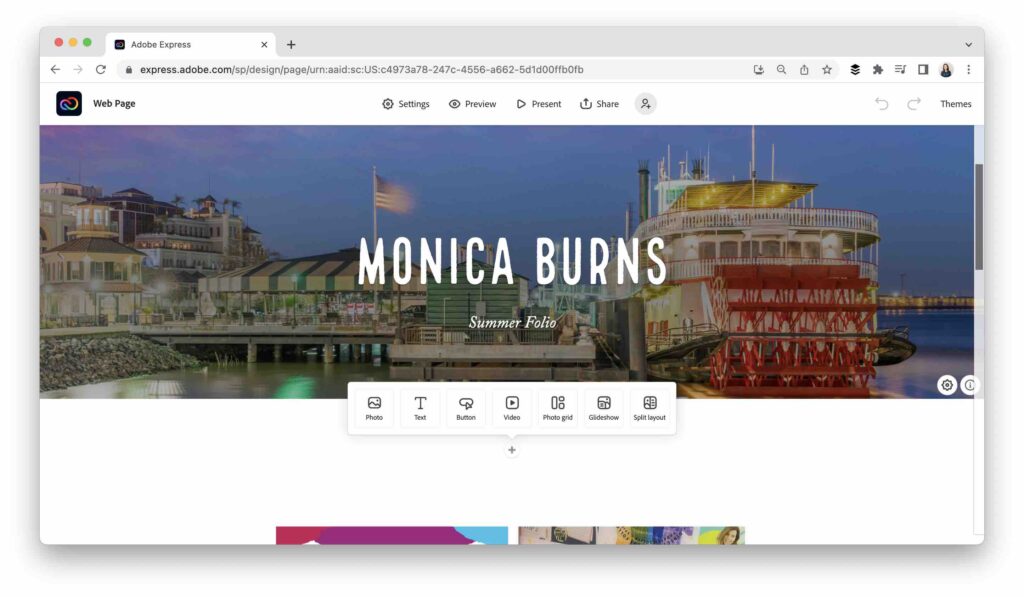
Then, pick a background photo from Adobe Stock or your own images. Since my summer included a trip to New Orleans for the ISTE conference, I searched for a photo of New Orleans. Although I had the option to upload my own picture, of course, this one from Adobe Stock captures the skyline beautifully.
Finally, you can add more photos, videos, descriptions of events, and links to record your most exciting summer experiences. As you can see in the screenshot from my creation, once you tap on the plus sign, you have lots of options to customize your summer folio.
5 Tips for Making a Portfolio this Summer
If you are new to making a portfolio or this is the first time you have decided to create a portfolio online, the July creativity challenge is the perfect opportunity. Here are a few tips for making a portfolio this summer.
Celebrate accomplishments
Big or small, a summer folio is a great spot to share something you’re ready to celebrate. For example, you might include a link to a project you completed or embed a YouTube video you made showcasing something special.
Share summer goals
If your summer is full of “work in progress” tasks, include a goal or two on your summer portfolio. With Adobe Express, you can update your Web pages with just a few clicks making it a great space to revisit throughout the summer.
Incorporate your photos
Although you might choose an Adobe Stock image for your header like I did, throughout your portfolio, you can add more photos to your page. You can add them as individual images or a grid featuring a few pictures next to each other.
Include inspirational content
I love listening to podcast episodes to get ideas and inspiration. If you have come across inspirational content this summer, include a link or two as you make a portfolio.
Customize your design
Adobe Express gives you lots of options for customizing your summer folio. As you create a portfolio online with Adobe Express, explore different themes and layout options.
Ready to get started with the July creativity challenge? Use this link to find all the details and information on past challenges. If you decide to post your creation on social media, don’t forget to use the hashtag #AdobeEduCreative. And, of course, you’re welcome to tag me @ClassTechTips. I’d love to see what you create!