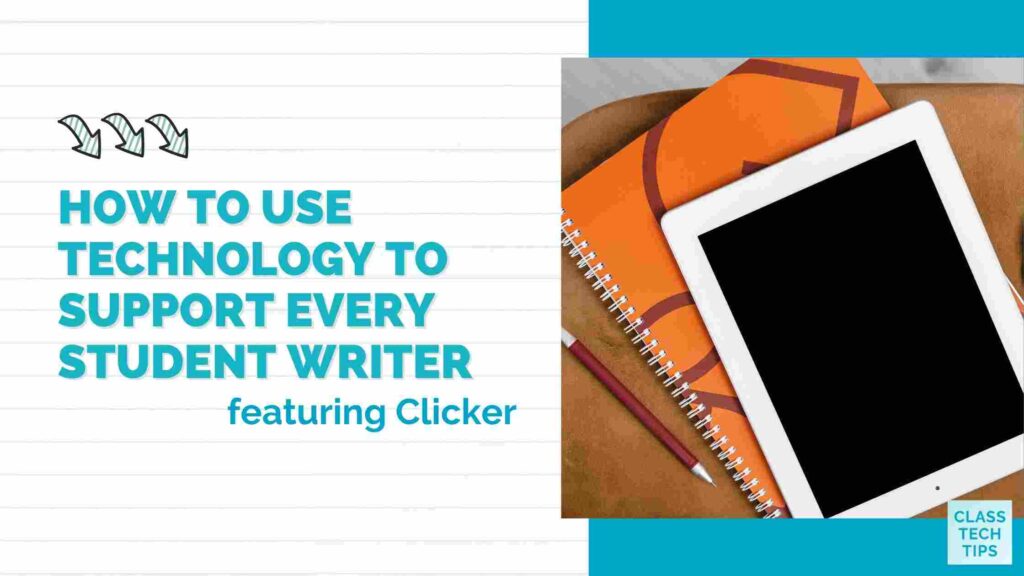As you head back to school this fall, you may find that the range of student needs has grown dramatically from years past. If this is the case, you’re probably looking for the best student supports that place “just right” resources in their hands. In today’s blog post, we’ll take a look at Clicker and how it can help every student writer grow this school year.
Earlier this year, I connected with the team at Crick Software and had a chance to see Clicker in action. It’s a powerful tool that can support elementary school-aged student writers as they interact with text. In today’s blog post, we’ll take a look at some of the standout features in Clicker. I’ll also share how you can get a closer look with a quick demo of this platform.
Supporting Every Student Writer
With disruptions in many school environments over the past few years, students who require additional support may have missed out on much-needed interventions. Carol Allen describes this in a spring blog post as “the next stage of coping with COVID.” I love how she emphasizes the importance of having a long-term vision for tackling big challenges, as opposed to a quick fix or reaching for something that only offers a short-term solution.
How can you ensure teachers and students have what they need to support every student writer? What can you do to address the needs that have emerged over the past few years?
Thinking long term, you’ll want to set up students for success by offering accessible and flexible support across the curriculum. Writing plays a part in every subject area. Your students can benefit from using a flexible and friendly platform for cross-curricular activities. As you take stock of what your students need to be successful this school year and beyond, Clicker is a dynamic platform and excellent option.

Clicker and Your Student Writer
Clicker provides students with a word processing experience designed with students in mind. It has realistic speech feedback, a talking spell checker, and a word predictor, too. As you work with students this school year and identify who needs additional support, you can give students access to special tools like Word Banks. This feature sets students up for success as writers. It gives them quick access to words they can use to build sentences.
Although there are lots of features that I find particularly impressive in Clicker, I really like their Picturize button that helps each student writer find the word they want. They can choose from over 4,500 Clicker curriculum pictures or use their own. This software was designed with Universal Design for Learning (UDL) in mind. It can help you reach students who need the most support and help them become more independent writers.
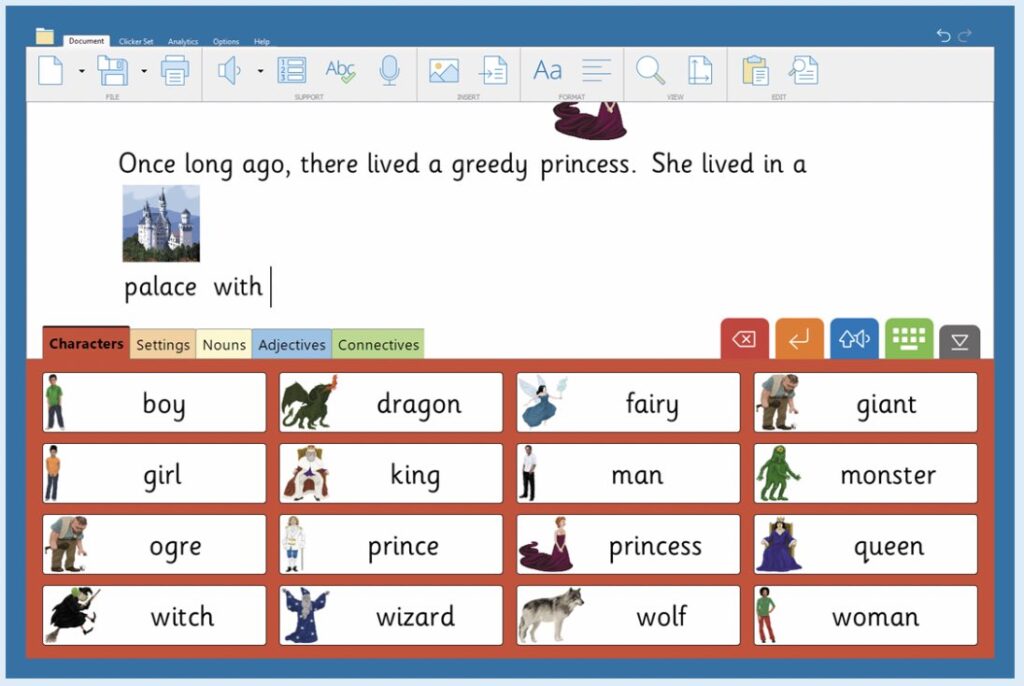
If you’ve attended a webinar or workshop with me this year, you’ve probably heard me share how much I love graphic organizers, especially in digital spaces. We all know that organizing ideas is an essential step in the writing process. For a student writer that might need additional support, the mind-mapping tool from Clicker is an excellent option for scaffolding writing.
Getting Started with Clicker
In addition to the student writer supports I mentioned above, Clicker has features that supplement your reading instruction. You can make curriculum content more accessible for students with talking Clicker Books. These resources can certainly support Talk Sets to develop speaking and listening skills for emergent readers and English language learners, too. There are Matching Sets and Talk Sets to develop speaking and listening skills.
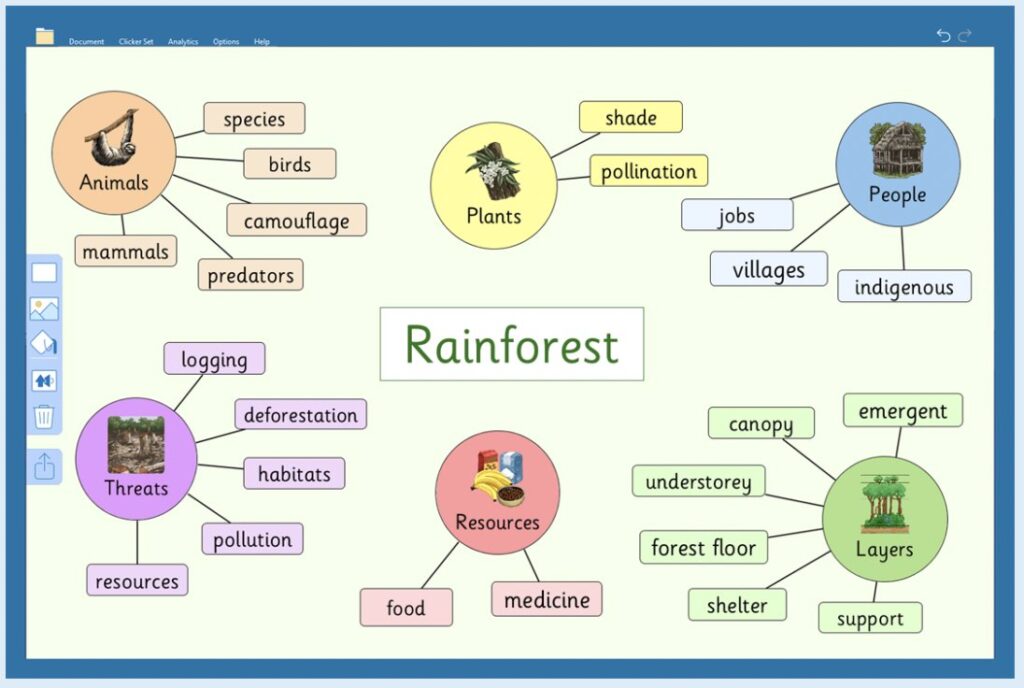
To support independent learning and build writing skills this school year, Clicker is certainly worth exploring. You can use this link to schedule a quick 15-minute demo to see if it’s the right fit for your school. Then, you can Install Clicker 8 on your computers and use the Clicker Apps on your iPads and Chromebooks. It works on different platforms so that you can make the most of the devices in your building. This page has a great video that takes you through some of the highlights of Clicker.
Ready to get started with Clicker? You can book a free consultation with a Crick Education Consultant. This link will let you set up a 15-minute demo. You can tell them about the learning challenges your students currently face. Then they can show off the different features in Clicker that will support each student writer in your classroom!