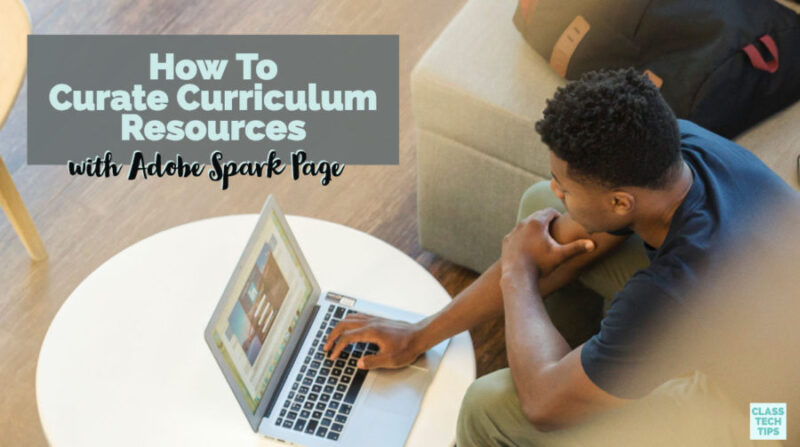Were you following along with my travels on Instagram stories? You might have seen snaps of my trip to Buffalo earlier this month. I was born and raised in New York and have traveled to lots of parts of the state. But this was my first trip to Buffalo — and it was lots of fun!
During the quick visit, I spent the day with teachers leading a regional training for folks interested in placing “tasks before apps.” We looked at ways to infuse creativity into the classroom and design tasks for students that leveraged the power of digital tools. The final activity for the day was a curation of resources related to virtual reality — with an Adobe Spark twist.
How To Curate Curriculum Resources
Now those of you who follow along on the blog regularly (sign up here for my newsletter) know that I love sharing favorite EdTech tools and virtual reality resources. You might have seen this blog post on Google Arts & Culture, or this blog post featuring discussion prompts for classrooms using VR. During this day of professional learning, I shared a bunch of virtual reality favorites. And everyone had a chance to search for 360 videos and 360 images that connected to their curriculum goals.
When it comes to keeping resources organized, especially ones you want to share with colleagues, Adobe Spark Page makes it easy to organize, curate and share favorites. Instead of bookmarking a bunch of pages or writing an email with links for a colleague to click on, you can use Page to create a resource for you and your colleagues. In Buffalo earlier this month, we collected virtual reality resources on a particular topic and created a Spark Page.
Spark Page Resource List
If you haven’t used Spark Page before, there are lots of reasons to check it out. You might create a professional portfolio or help students share a biography project. Spark Page is a website creation tool that lets users combine a variety of media. Every time you see the plus sign button on your Page, you can add images, text, video, and buttons.
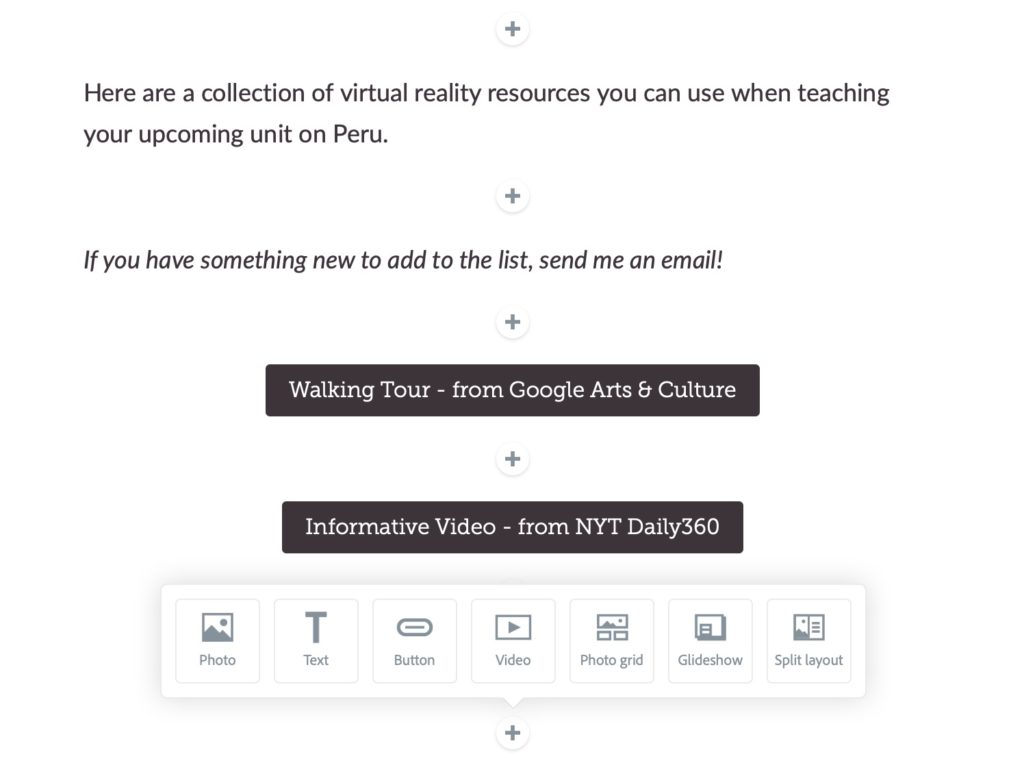
The buttons are essentially links to other websites, so this was perfect for our particular activity. Here is an example I made featuring virtual reality resources on Machu Picchu with more explanation below.
Setting Up a Spark Page
As you can see in the screenshots above and below, I created a virtual reality resource page on the topic of Machu Picchu. I added a title and description of the topic and chose a picture to go in the background.
Then as I found virtual reality videos and resources on the topic, I added buttons to link to that website. Since Spark Page also lets you add text, you could include a quick description to remind you of the particular curriculum connection for each virtual reality video.
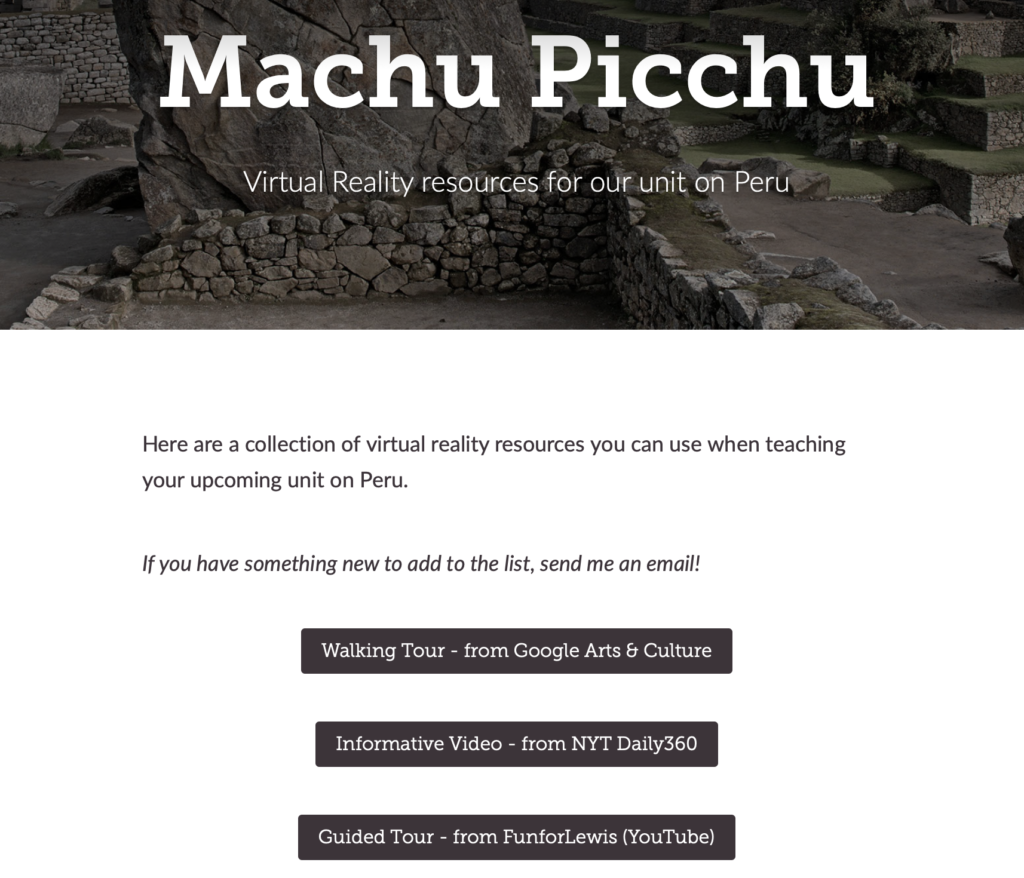
What I like about this strategy to curate curriculum resources is that it helps you stay organized and experience using a tool you might want to introduce to students. It’s a way to act smarter not harder as you curate curriculum resources and get a feel for this powerful creation tool.
Curate Curriculum Resources
Of course the virtual reality example I shared above is just that — an example. You can use Spark Page to curate curriculum resources on any topic. Maybe it’s a Page with “top ten” resources on ecosystems you want students to explore. Or maybe you create a Page for colleagues with your favorite lesson ideas and resources to teach the American Revolution — it’s entirely up to you!
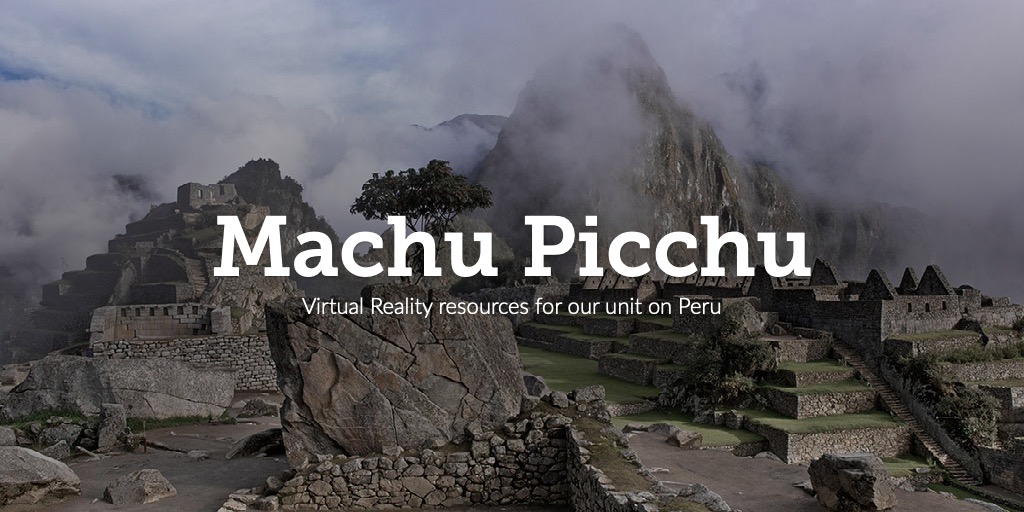
Adobe Spark Page is an open-ended creation tool where you can combine a variety of media. Once you create a Page and curate curriculum resources, you can share the website using the button at the top of the screen. As you can see in the example above, you can create a link to share with anyone you like or embed it in another website.
When you create your Spark Page with curriculum resources, you might decide to send the link to your Page to colleagues, or post it in the Google Classroom space you use for PLCs. You could tweet it out to share with the world, or simply send an email to another educator who would love to see what you’ve pulled together. I can’t wait to see what curriculum resources you pull together for your own Spark Page!