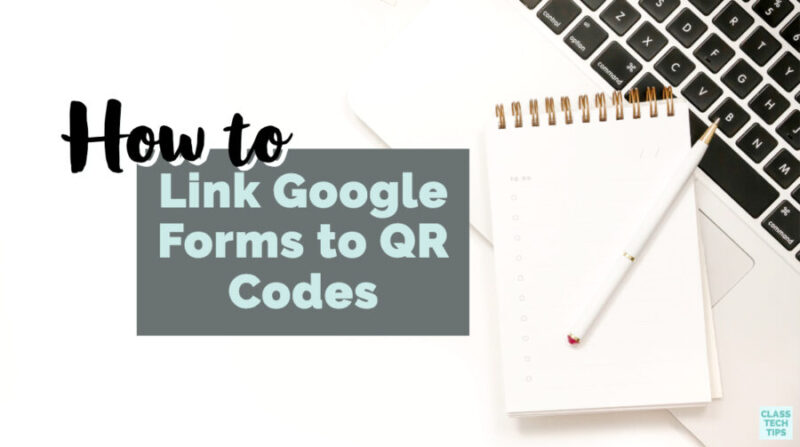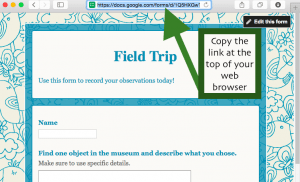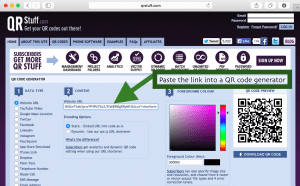On the blog, I often share some of the reasons that I love Google Forms. Including how they can be used to collect assessment data. You can use Google Forms for students to turn in information. They might fill out a Google Form to submit a book recommendation, request extra help, or to complete an interest survey. Ready to link Google Forms to QR codes? Here is a tip!
Google Forms have very long web addresses and it would be unreasonable to expect students to type in the whole thing correctly. You can make the Google Form link smaller by using a URL shortener like bit.ly. Another option is to connect the link to a QR code. This way students can scan the QR code with an app like i-nigma on their mobile device and they’ll be taken directly to the Google Form.
How to Link Google Forms to QR Codes
Here’s how it works:
UPDATE: You can also find it at the link when editing your Google Form like in the screenshot below. Click on the Send button and this screen will appear.
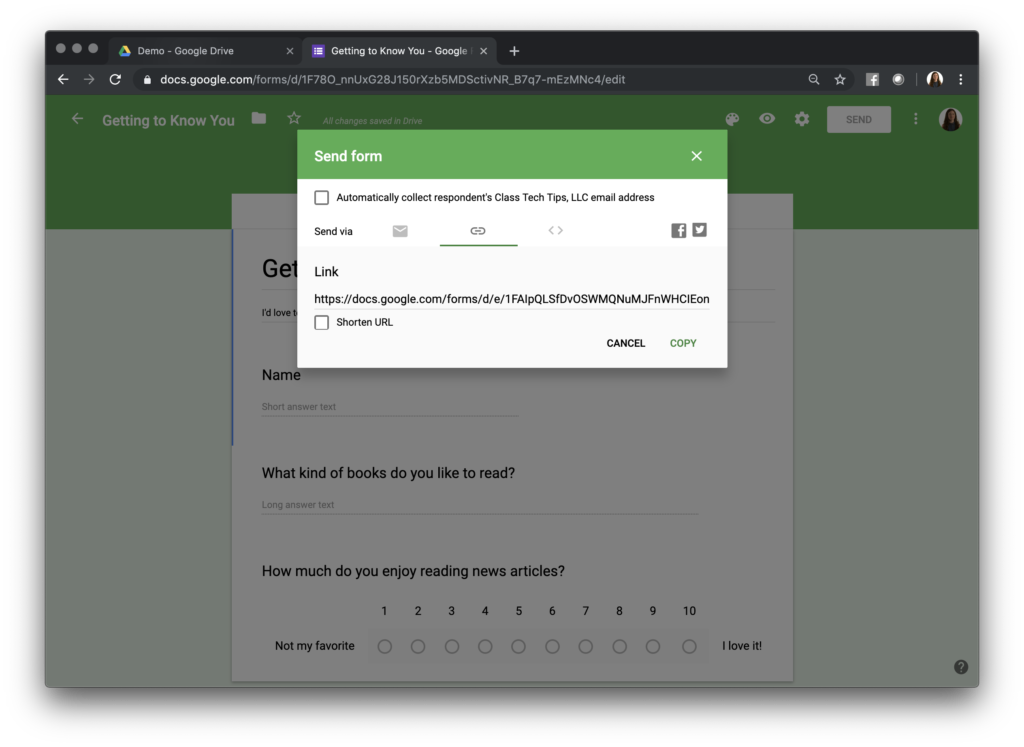
First, go to your Google Form you’d like to share with your students where they can fill the form out. Copy the link at the top of your browser. Use either of the two options shown above.
Next, go to a QR code generator. I like QRStuff.com for quick and easy QR code creation! Paste the link into the QR code generator and create the QR code. Now you’ve got a QR code that will automatically take your students to the Google form. All they have to do is scan with a QR reader!
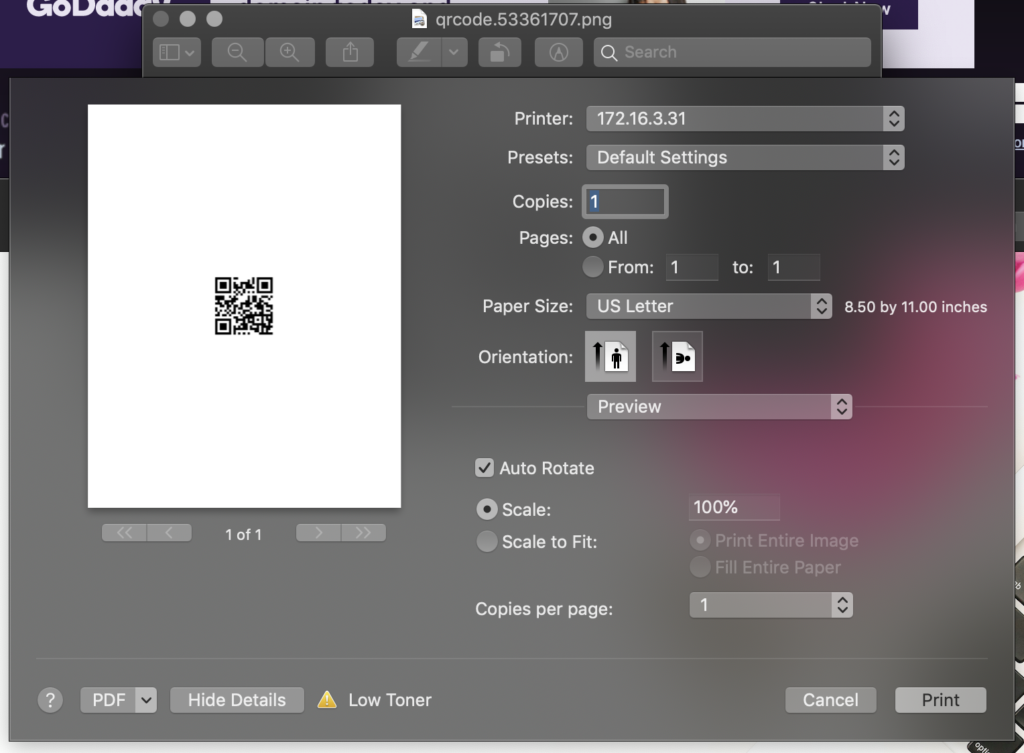
UPDATE: In the screenshot below, you can see what happens after (1) I’ve pasted the Interest Survey Google Form link into the QR code generator, (2) then I clicked the download button and have a file I can print out and share with students!
Check out my books, including: EdTech Essentials and Tasks Before Apps