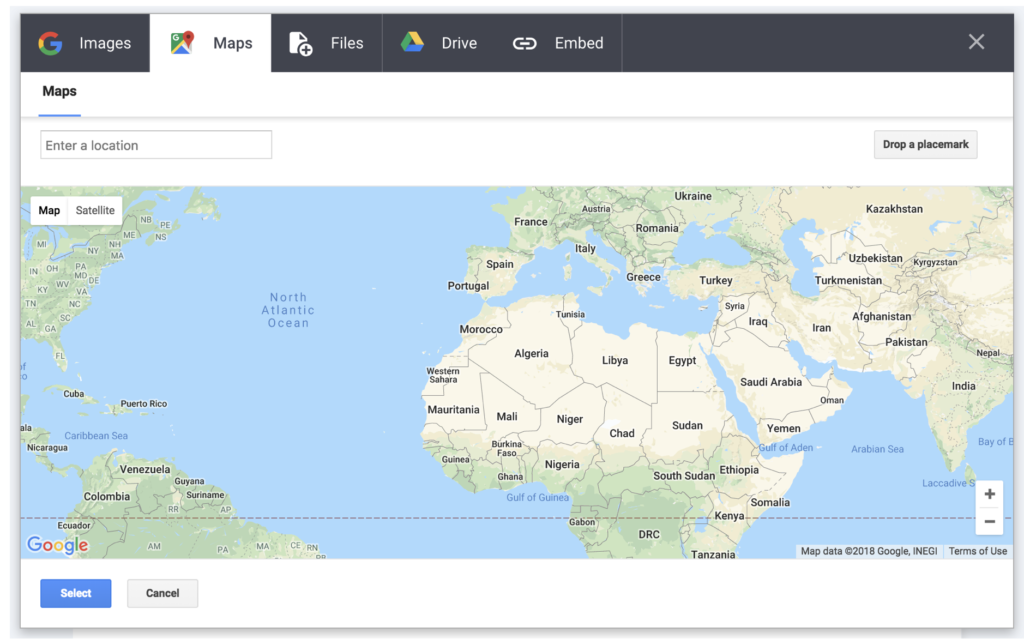How do your high school students show what they know in your classroom? Book Creator is a dynamic tool for students of all ages. In the high school classroom, students can use Book Creator to share what they have learned about a wide range of topics. I partnered with Book Creator this year to share a handful of webinars – including this one on high school activities.
As a professional development facilitator, I often work with groups of K-12 educators. It’s sometimes hard to start the day by convincing kindergarten teachers and high school teachers that they can use the same educational technology tools in their classroom. When it comes to Book Creator, this powerful open-ended creation tool is an excellent choice for all students.
Book Creator High School Tips
If you haven’t used Book Creator before, it gives students the power to create customizable ebooks. They can add text, images, video and more to each page. So in the high school classroom, students can transform a traditional essay or report into an interactive book.
When talking to teachers about Book Creator, I often suggest that they think about a project their students have completed in the past. This project could include a literary essay, lab report or portfolio. Then we discuss the type of media students could add to this type of project. From a snapshot of a science experiment to a primary source document, the possibilities are truly endless.
Using Book Creator in High School
In the webinar recording linked here and embedded below, you can learn about some of the ways to use Book Creator in the high school classroom. I break down ideas from different subject areas, including portfolio creation. If you have more ideas for using Book Creator in these settings, add a comment to this blog post or on the YouTube page.
Embedding Maps in Book Creator
Book Creator has released many new features for Chrome users this year. One of the features I’m most excited about is the new option to embed a map on the page. This option provides a great way to spotlight a special place on a page in an ebook.
First, have students choose a place to add to their page. In the image below, you can see that I have the opportunity to search for any place. I chose the Grand Canyon the first time I used this feature, but I could have typed in any location.. The possibilities are endless here – if it’s on a map, you can add it!
Then, click on the plus sign at the top of the page to access the Import button. When you click on this button, you’ll now have the option to search for a location and add it to your page.
When would you use this feature? Students can use this option to embed any location in their book. This map might connect to a social studies or science topic, or an information piece of writing. It’s perfect for high school students, but could also connect to other grade levels.
Ready to start using Book Creator in your high school classroom? Watch the webinar recording or head over to Book Creator’s website! There is also a great blog post on their website featuring fellow Book Creator Ambassador Michael Hernandez’s new, free ebook on Using Book Creator in High School Classroom!