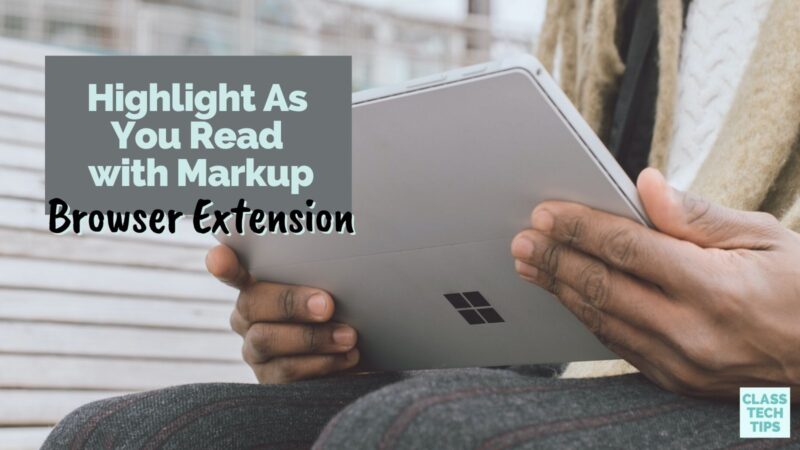Do your students take notes and gather information in online spaces? If your students are readers, researchers, and investigators online, they can keep track of what they’ve learned. There is a unique browser extension for highlighting and bookmarking information. With the Markup browser extension for Chrome and Microsoft Edge, you can view, highlight and share anything you come across on the web.
In today’s blog post, I’ll take you through some of the key features of Markup. It is a new browser extension from Kdan Mobile. Let’s dive into this navigational tool you and your students can use as you navigate the web!
Digital Learning Tool Markup Extension
The idea of highlighting as you read isn’t novel. This practice is one you might have introduced to students in analog or offline spaces. If you’ve ever held a brand new highlighter in your hand, you know the way it feels to choose the very best parts of the text and add some color to your page.
In digital spaces, highlighting and marking up text builds upon these paper-based strategies. For students to truly be prepared to navigate digital spaces (one of the essentials featured in my new book coming out later this year), they need to understand how to gather information online. This new browser extension for Chrome and Microsoft Edge can help students highlight text. They can use it to markup a page as they read online.
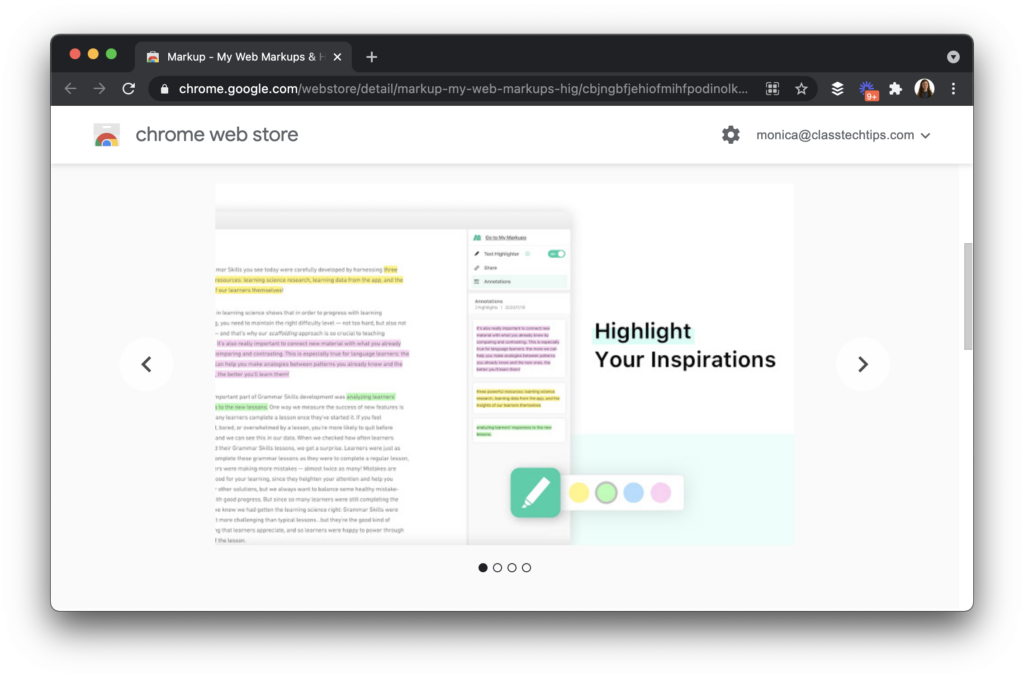
Highlight As You Read
How does it work? The Markup extension puts you and your students in the driver’s seat as they make their way through online spaces. As you explore content on your web browser, you can highlight web pages using your mouse cursor or your finger on a touch screen. This tool lets you quickly access and review important content you’d like to revisit after you close down a web browser. It keeps track of all of the sources and stories you would like to reference later on.
What does this look like in action? For a teacher, this highlighting tool can certainly come in handy as you search for content to share with your class. Imagine you are looking for an article or blog post on a topic related to an upcoming biology lesson. You might want to markup a page just for yourself to reference later on or highlight a passage you would like students to take a closer look at.
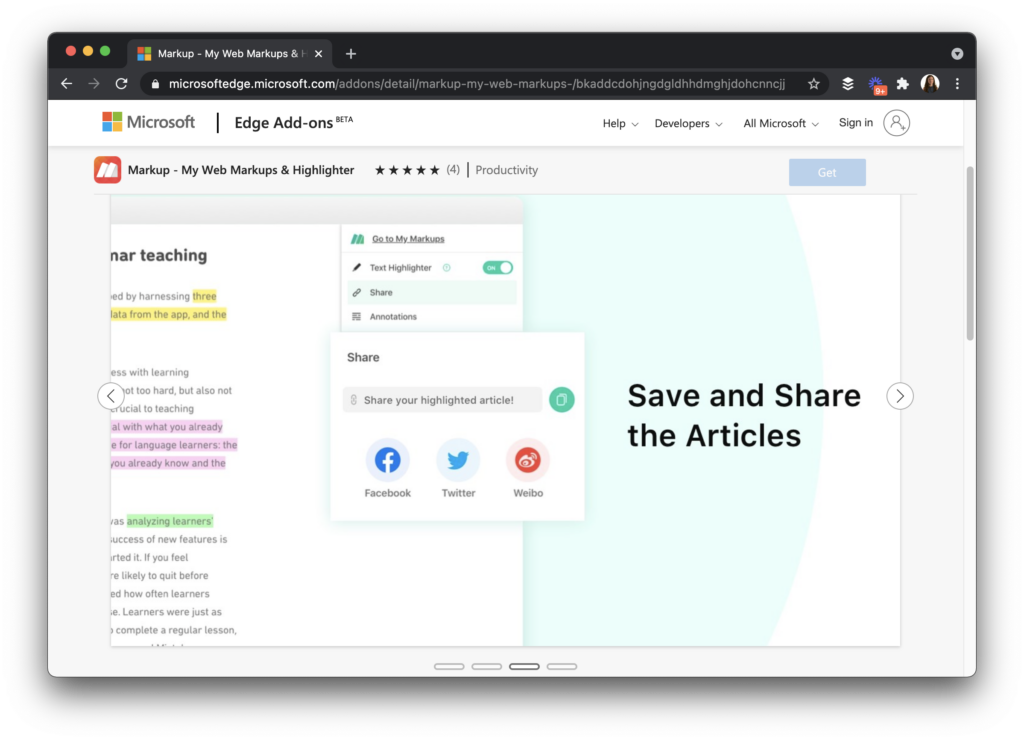
For students, Markup can make it easier to conduct research online by capturing notes and information students will want to review later. Imagine your students are researching a topic related to a current event. They might scroll through a handful of online articles and want to jot down information from each one. They can quickly go back and locate information from earlier in their day, week, or the beginning of the school year.
Researching and Reading Online
With the Markup browser extension for Chrome and Microsoft Edge, students can keep track of what they’ve found online. This browser extension makes it easier to find highlighted information and develop citations as they work through their research. Whether you’re working with students in an English Language Arts classroom or supporting students as they research a science project, student readers and writers can benefit from this markup browser extension.
Instead of collecting bookmarks for information spread out in many different places, Markup lets students sync across devices. Students can sync any material they have highlighted and access their archives from their desktop or mobile device. This feature makes it quick and easy for students to access materials they’ve already marked up instead of searching through items they’ve saved in a different bookmarking tool.
Download the Markup extension on Chrome or for Microsoft Edge today! Use these links to find the one that is right for your browser.