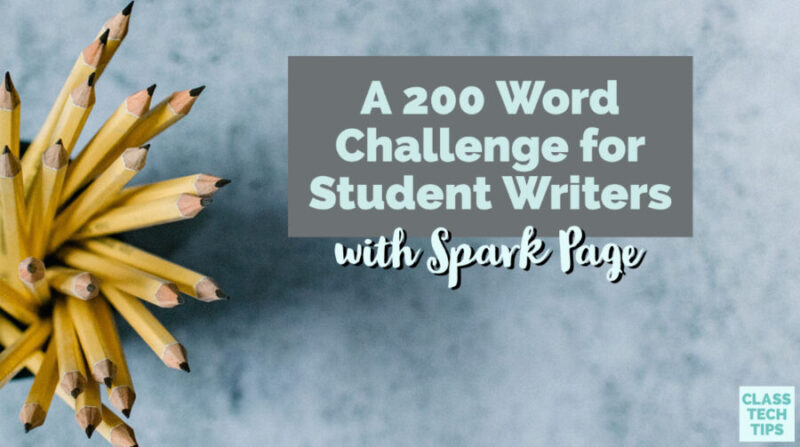I’ve had the pleasure of working with this company. All opinions are my own.
Have you tried a writing challenge with your students? I was so excited to have an opportunity to participate in a special word challenge with my friends at Adobe Education. It’s called a “200 Word Challenge” and it’s the perfect format for student writers. In this blog post, I’ll take you through the challenge resources, share a link to the video where I participate in the challenge, and hopefully inspire you to tailor this to your own classroom.
If you’re a regular reader of the blog, you know how much I love the Adobe Spark tools. Ben Forta and I even wrote a book called 40 Ways to Inject Creativity Into Your Classroom With Adobe Spark. This challenge isn’t one of our 40 activities, but I’m very excited to share it with you. And don’t forget, I do have a free download, it’s a set of graphic organizers you can use with the Spark tools.
Let’s jump into the writing challenge!
Challenge for Student Writers
The 200 word student writing challenge takes a spin on a traditional writing prompt. Instead of asking students to respond to one question, it has an overarching theme. The theme is broken down into four sub, or smaller, questions. Students can respond with their answers to the questions using about 50 words each.
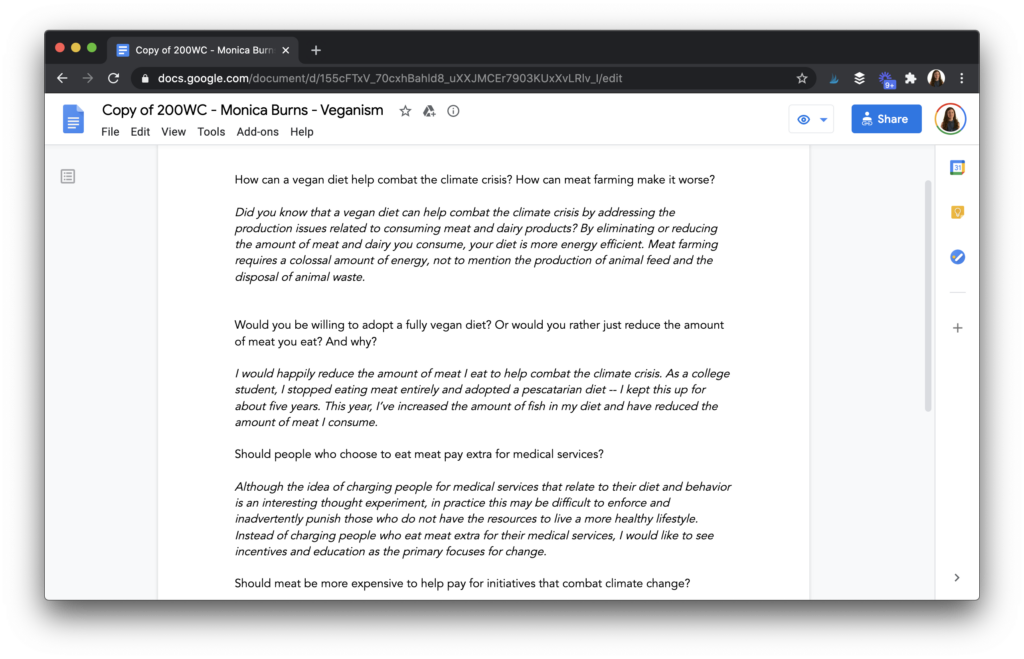
As you can see in the screenshot above, I answered the questions for my challenge on a Google document before jumping into Adobe Spark. Just like how you would create an example, or exemplar for your students, this is a great step to model. After students put in their responses to their questions, they may want to share with a partner for feedback.
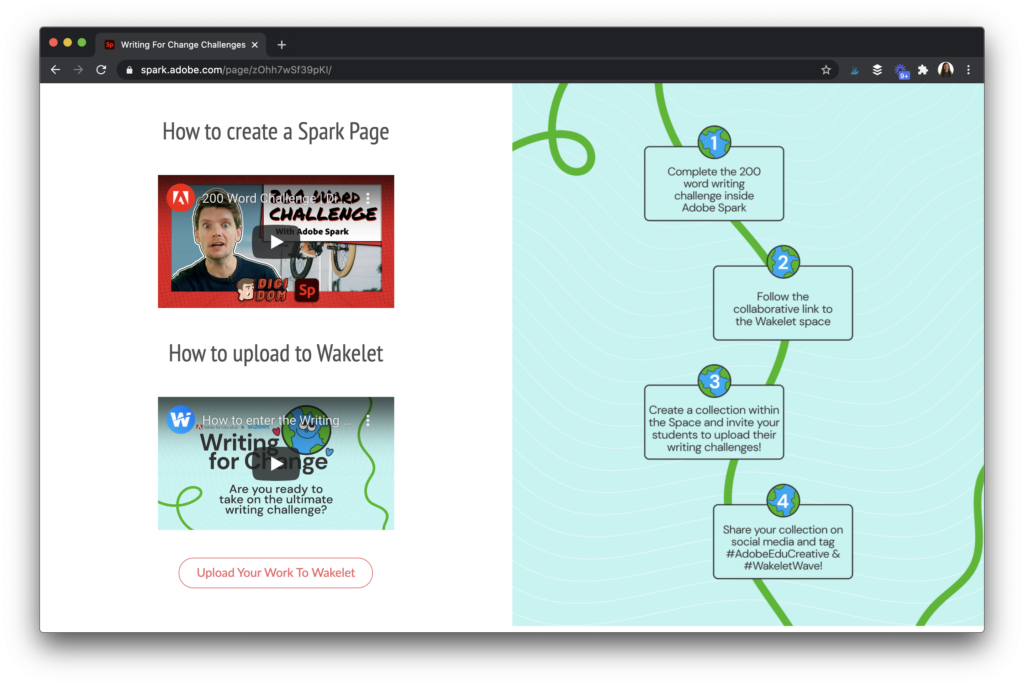
The challenge I’m sharing here in this blog post isn’t grade level specific. So it provides a great opportunity for you to examine your English Language Arts goals, or connect with an ELA teacher who may have certain skills they are working on with your students, if you are teaching a different subject area. You might decide to pull in a checklist, or rubric, or simply include this challenge alongside specific mini lessons already on your calendar.
Sharing Student Writing
After students have created their document with responses to the questions, it’s time to head over to Adobe Spark Page. Spark Page is the website creation tool that allows students to create beautiful landing pages. As you can see in the screenshot below, I am sharing examples from an Adobe Spark Page website in my Chrome Web browser. You can also use Adobe Spark Page on iOS,. The app for iPads and iPhones is very user-friendly, and students can login with the same email they might use on a Web browser.
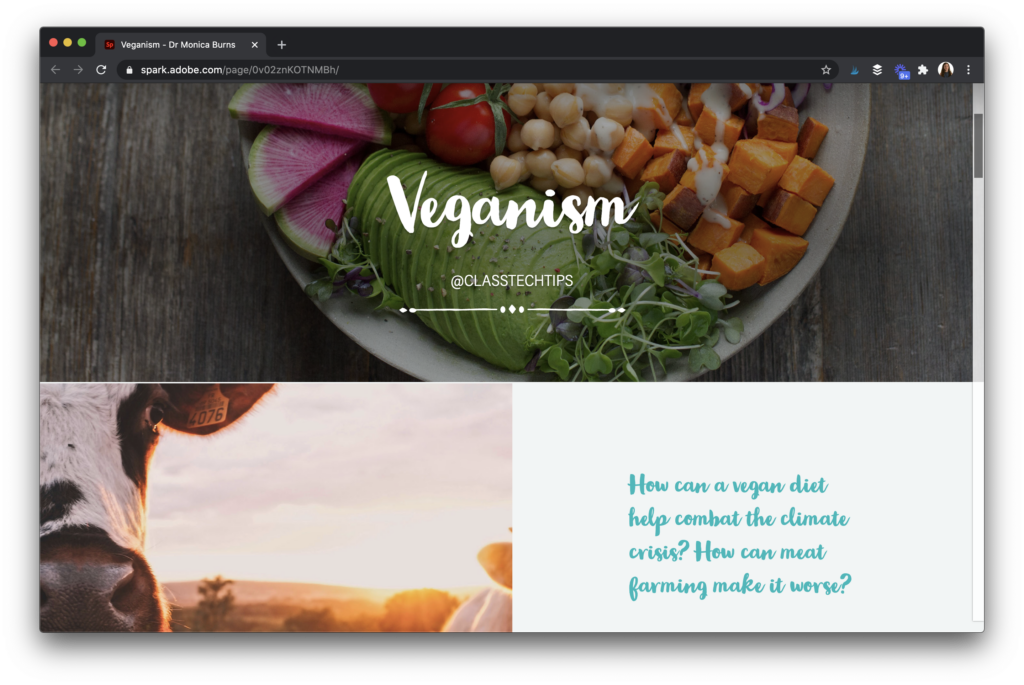
If you haven’t set up Adobe Spark for your school, you have two options. This page shares details on district level implementation as well as how teachers can set up their class if you are a G Suite school.
Once students have opened up their Spark Page, they can build out their website from top to bottom. At the top of the screen there’s a space to add a title and header image.
Then the plus sign that follows as students scroll down the page allows them to combine text, images, links, and more. To get an idea of what this project looks like in action, check out this video recording of my session with Tanya Avrith and Dominic Traynor. We go through the steps together for creating a Spark Page with my example for the challenge.
200 Word Challenge
Although you are welcome to come up with your own writing prompts and ideas, the team at Adobe Education and Wakelet have you covered. This page goes through lots of ideas for getting kids talking about big issues. As I mentioned above, you might only focus on specific goals you have for students in English Language Arts or integrate another content area.
I can’t wait to see what your students create! If you decide to share on social media, make sure to tag my account @classtechtips as well as @adobeforedu. You can also add the hashtags #AdobeEduCreative and #WakeletWave for this challenge. This way students can connect with other kids in different parts of the world!