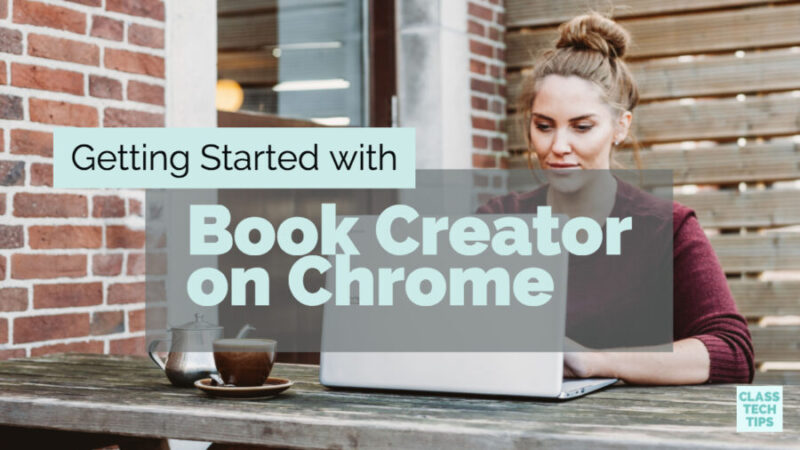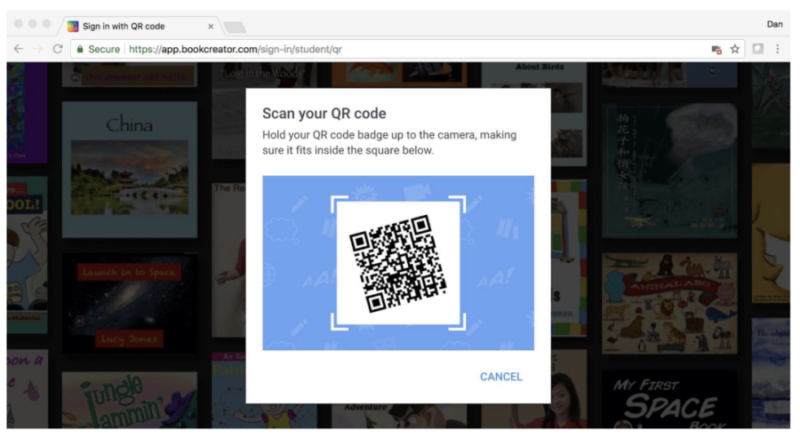This month I announced a special webinar series I’m hosting for my friends at Book Creator. Over the course of the summer, we’re holding ten webinars. Each one will share strategies for teachers interested in using Book Creator on Chrome in their classroom. You can see the full list of webinars with information on registration in this blog post.
The summer is a busy time of year, especially for those of us who have a different summer schedule than the rest of the school year. We spaced out the webinars at different times of day and days of the week. But we also knew how important it is to give you access to these resources for you to explore at a time that works just right for you.
Book Creator on Chrome
This link (and the video embedded below) is the recording from the first live webinar in the summer series. It’s all about Getting Started with Book Creator and how to use the powerful features of this tool to turn students into authors. This 45-minute recording includes a warm-up for the live audience, audience questions, and step-by-step instructions for using Book Creator.
This webinar covers basics of using Book Creator in the classroom. You’ll learn how to add different elements to each page, including text, images, audio, illustrations/annotations, and video. I discuss the Google Image search feature built into Book Creator so students can easily add pictures to their page. In this webinar, I’ll also cover how to create a teacher library and invite students to join in.
As you watch the video recording, I definitely recommend opening a separate window in your browser. This way you can create a book and explore Book Creator as I talk about its special features. Remember, this webinar is all about using Book Creator on Chrome. You’ll want to have your Chrome web browser open to create your ebook. Here’s the link to the Book Creator website where you can sign in and create your ebook.
At the end of the webinar, I discuss the different pricing plans for using Book Creator in the classroom – it’s free to get started! I’ll also talk about how to share student books. It’s a jam-packed webinar, and I hope you’ll find this recording as a resource for your professional learning.
QR Code Sign in with Book Creator
I also wanted to share some big news from Book Creator. They recently announced that there are now two new ways for you and your students to sign into Book Creator for Chrome. Originally you only had one option for student sign-ins – using an email address. Since many younger students don’t have email accounts, this was initially an issue for some Book Creator users.
Teachers can now create QR codes for their students to make it easy for them to log on. Students can simply hold up the QR code their teacher created to the webcam on their Chromebook. When the camera scans the student code, they’re taken directly to your library. For step by step instructions check out the support article on Book Creator’s website.
I’m a huge fan of QR codes – you may have seen my book on the topic– so it is really exciting to see this new feature from Book Creator. I’ve used Book Creator in elementary classrooms. Students can share their learning with the world and create ebooks they are super proud of!
Book Creator Activities
In the webinar recording, I mention more upcoming Book Creator webinars taking place this summer. You can see the full list in this announcement post. I’ll also make sure to update this post with recordings of the webinars once they are posted after the live event. If you receive my weekly newsletter (sign up here), you’ll receive links to the webinar recordings in your inbox too.
If you are making plans for using Book Creator in your classroom this year, there are lots of additional resources to explore. I created a free ebook for K-12 teachers full of activities. In 15 Ways to Use Book Creator for Reading Responses, you’ll find plenty of ideas for your classroom. I’m super excited to share this new resource with you. The free ebook is accessible on web browsers so you can read it from any device!
Are you using Book Creator in your classroom? Share your strategies in the comments section.