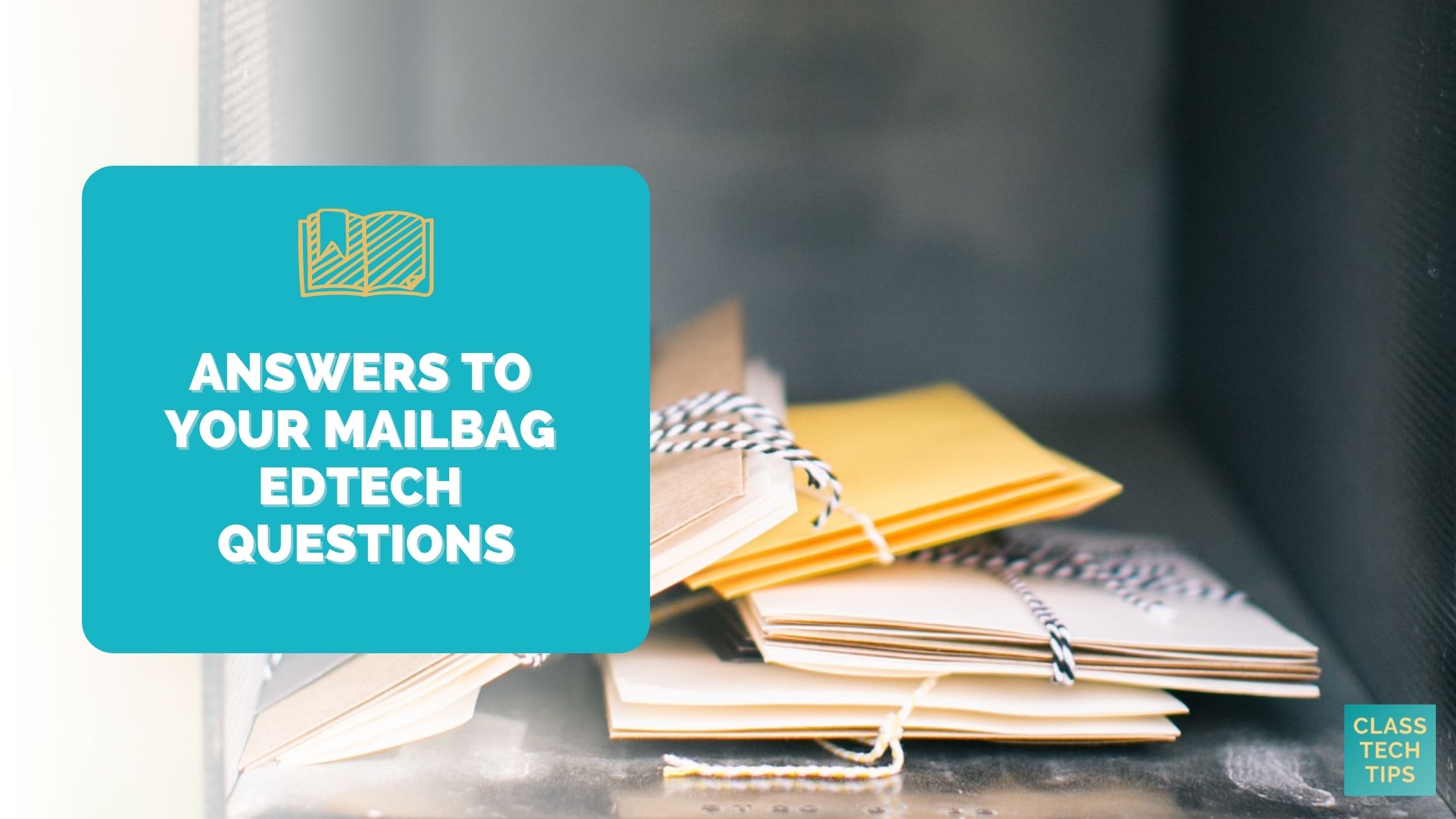Today’s blog post is part of a celebration for the 150th episode of my Easy EdTech Podcast! And if you follow along on Twitter, Facebook, or Linkedin, you might have seen me post about that episode recently. I sent out a link to a special Google Form to submit EdTech questions for an Q&A.
Below I answer three listener questions, and I’m thinking of making this a more regular thing on the podcast. Instead of using a Google Form to gather your questions, you can leave a review for the podcast on Apple Podcasts and include your question in your review. I’ll keep my eyes on the reviews and will try to incorporate the questions and answers into future episodes and blog posts.
This blog post is a modified version of the transcript to a past episode of the Easy EdTech Podcast. It’s a little more conversational than how I normally write — because this is taken from the transcript of a favorite podcast episode. Rather listen than read? Click here or press play below.
Let’s dive into our three questions from listeners of the Easy EdTech Podcast!
Q&A with Easy EdTech Podcast Listeners
EdTech Question #1
Mellon from Hawaii asked, “I wanted to ask you a question that I have been trying to research…I have a feeling that you may have covered this in one of your podcasts, but I cannot seem to find it. Our school’s SMARTBoards are about to be obsolete, although our elementary teachers are using them and love them. Do you have any podcasts or blog posts that talk about SMARTBoard alternatives? We are a 1:1 iPad school with Apple TV and projectors in every room, so I know there must be options. Can you direct me?”
I don’t have anything specific on the blog or podcast to share with you. But here are a few ideas to consider in your move away from interactive whiteboards.
Projection Screens
1. Depending on the type of SMART Board you have, you might find that these work well as projection screens if you are able to pair them with an AppleTV for your iPads. If you’re looking to upgrade your display screens, there are a lot of great ones on the market now that have touch capability and much better lighting/resolution than early models of SMARTBoards. I would suggest taking a look at offerings from a few vendors, including Promethean. There are also some schools that have multiple smaller display screens in classrooms. So you might find that this is a good option to consider if you’re upgrading hardware.
Lumio Lessons
2. If you have SMART Board licenses, I would definitely introduce Lumio to your teachers. Lumio is free with limits, but if you have a SMART Board license it increases your storage capacity. You might also find that their design and emphasis on using premade content is a good fit for facilitating conversations with staff. Especially anyone that may be reluctant to move away from SMART Boards entirely. It can also help with conversations on collaboration, formative assessments, and other best practices for interactive learning. Not a lot of people know about this one, and I recently did a post in partnership with them.
Screen Mirroring
3. Since you are a 1:1 iPad school, you might find that using a tool that mirrors a teacher’s screen on a student’s screen so they can view content more closely is a good option. Just like Lumio is an interactive presentation tool, Nearpod, and PearDeck would fall into this category. There aren’t the only tools that allow this to happen. But I love that they have interactive components built right in. If you are using Apple Classroom, you might have explored similar functionality.
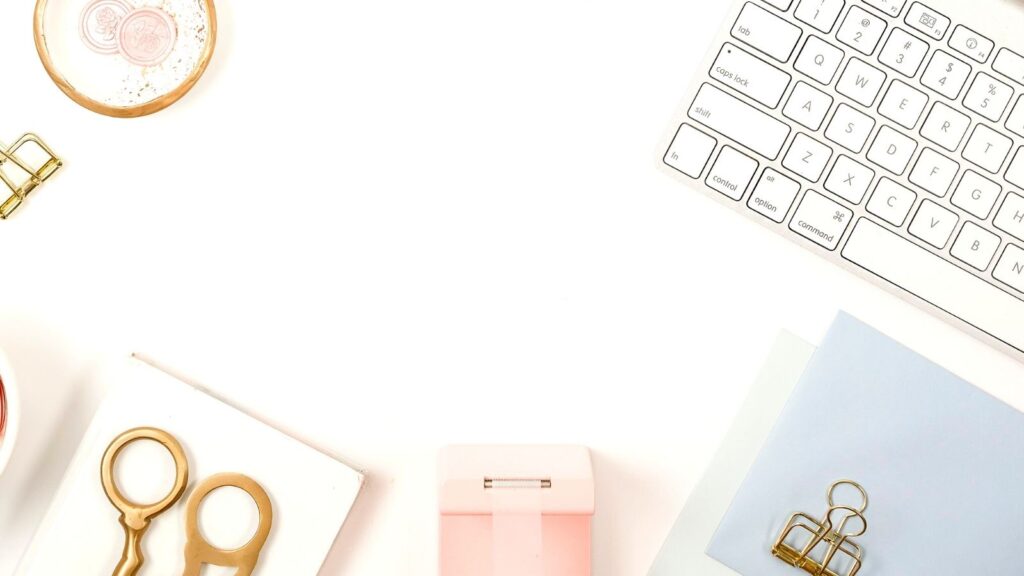
EdTech Question #2
Maria Anna from Italy asked, “Which free tools can you use to record students’ voices?”
So glad you are interested in having students talk about their learning. And using audio tools to help capture their thinking and share what they have learned. I have three tools to recommend you check out. You probably don’t need to use all of them in order to be successful. But these are three I would suggest thinking about.
Mote Chrome Extension
1. Mote: A fantastic tool that works in Google Docs, Forms, and Slides. I just met their team in real life at the FETC conference in January. And I have their Google Chrome extension installed in my browser right now. It is a voice tool that allows you to use voice to answer responses in Google Forms. Or you can use it to leave voice comments on Docs and Slides. There is a free version of this tool. But I had a partnered post with them last year and a special code to extend the trial that you can find right here.
Book Creator Voice Narration
2. Book Creator: I’ve worked with the team at Book Creator for several years now, and love the voice recording options built into their ebook tool. The voice recording options let kids add a voice recording or narration to each page. One thing that is extra special is that the voice recordings have transcripts that are automatically generated. You can do this in the free version of Book Creator for any of the audio recordings you add to the page.
Movie Making with Adobe
3. Adobe Creative Cloud Express: This tool is totally free for K-12 schools and districts and includes a movie-making tool. CCX is the new and improved version of Adobe Spark, a tool I’ve loved for a long time and I’ve also done some work with their team. The voice recordings in CCX are part of the option to make a movie and this is great for short activities or longer activities. If you haven’t checked it out, my Free Stuff page includes a collection of movie making graphic organizers that you might want to use for this type of audio recording activity.

EdTech Question #3
Our third and final question came in from Maggie who asked, “What 21st century skills do students need?”
The idea of 21st century skills is definitely a big one, and there are different schools of thought on this, and what should be on the list of 21st century skills, but a few things to consider as you tackle this idea.
ISTE Standards
1. First, you might want to take a look at the ISTE Standards. I love these for sparking conversations on how we want to prepare students to navigate in the digital world. If you have a copy of my book EdTech Essentials you can grab the free study guide here that helps you break down the ten essentials I talk about in the book.
Creativity
2. If you are going to focus on just two 21st century skills, the two I would recommend starting with are Creativity and Adaptability. Creativity can mean a few different things here, sharing their learning through creative products, using creativity muscles to problem solve, and all of the skills that go along with creation. This can include making multiple iterations of creative products and even addressing the feedback loops that can go along with creative products.
Adaptability
3. The second skill I mentioned, adaptability, can include modeling for students how to jump around between different digital spaces, and notice features like buttons that might pop up across different tools, like noticing the camera or share button. As new technology comes on the scene, adaptability will certainly be an important skill for students.
So a big thank you to everyone who sent in questions to help celebrate the 150th episode of the podcast. I can’t believe that March 2022 marks three years of the podcast!
If you have an EdTech question, leave a review for the podcast on Apple Podcast and include your question in your review. I’ll keep my eyes on the reviews and will try to incorporate the questions and answers into future episodes and blog posts. And if you’re a member of my Easy EdTech Club, my membership site, you know that we do a monthly Video Q&A, so club members can always submit questions there, too.