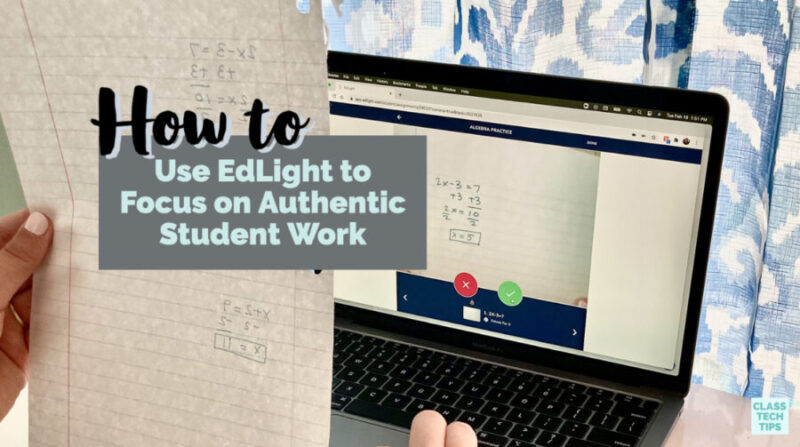Do you have a full picture of your students’ thought process? Multiple choice questions often give us a limited view of how well students understand something new. This year, the team at EdLight reached out to me to share how their tool provides a full picture of student understanding through the collection of authentic student work.
We know that looking at student work is an essential practice. By seeing the student’s actual work, we can identify precisely where they need help. It gives teachers an opportunity to see where a student has struggled to better target feedback and follow-up supports.
Reviewing Authentic Student Work
Although many online EdTech tools show student answers to a multiple-choice question, I’m always on the lookout for platforms that provide a richer picture of student understanding. Instead of just the answer to a question, seeing a student’s work can give us a lot of information about their thought process.
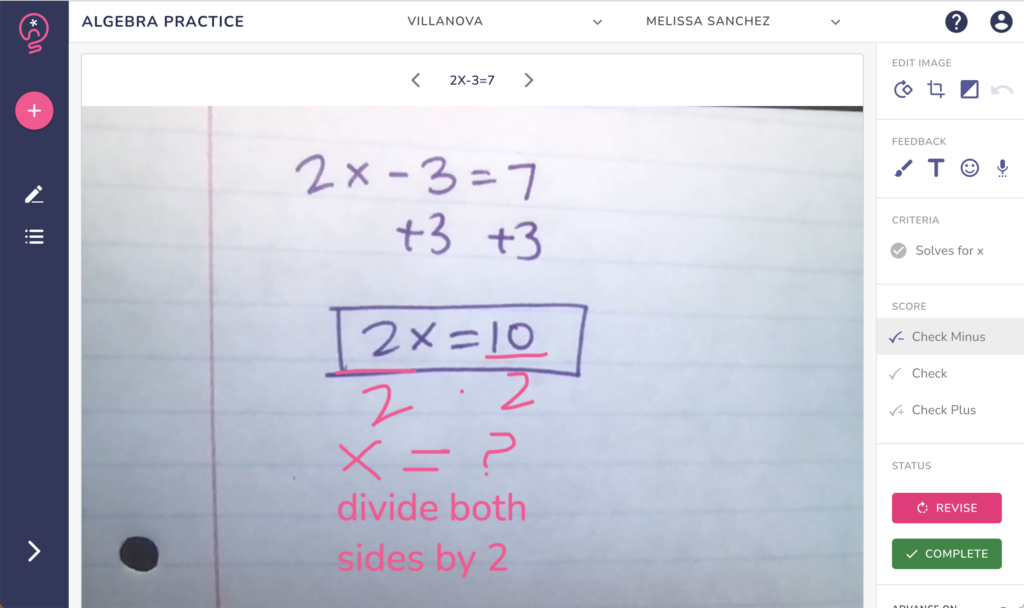
Having a picture of student thinking let’s teachers identify and address misconceptions and identify trends in student learning. The information might provide details into individual students’ needs. Or it might reveal a trend in a classroom that teachers can address through whole-class or small-group instruction. I’m excited to share EdLight with you in today’s blog post. It’s a tool that makes it easier to get a picture of learning in a classroom by reviewing a student’s authentic work.
Learn more about the EdLight web app!
EdLight Web App for Teachers
As you can see in the video below, EdLight’s web app allows teachers to see and give feedback on student work quickly. Students complete a task offline with paper and pencil. Teachers can review the work that they submit to the EdLight platform.
How does EdLight work? After a teacher gives students an assignment or task, students submit their work to their teacher. They can use Chromebooks, smartphones, or tablets to upload their work to EdLight’s platform.
When teachers are ready to review student work, they can leave targeted feedback for students. They can add their feedback at the exact spot where a student’s misconception appears. Teachers have a few different options on how to share their responses with students. They might give hand-drawn feedback, audio feedback, or even add stickers to the submission.
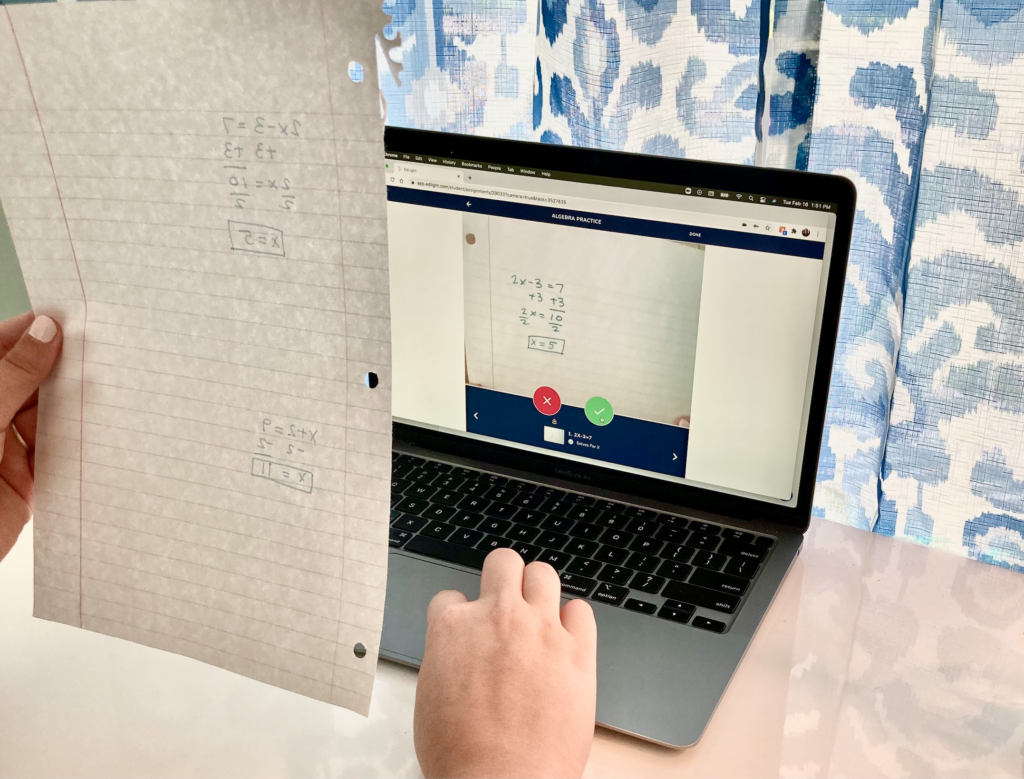
In addition to giving specific feedback to students, teachers have a few more ways to leverage EdLight’s platform. There is the option to align feedback to success criteria you have identified. This lets teachers keep track of student progress as it connects to a particular indicator or standard. Teachers can also require revisions from students. Students can then submit them the same way they uploaded their initial piece of work.
Reviewing Student Work in Hybrid Learning
One of the features that grabbed my attention when I first took a look at EdLight was the combination of online and offline experiences. If you’ve followed along with the blog the past few years, you know that I’m always looking for ways to make the most of digital and analog learning experiences. I like how students can still use scratch paper to work out a problem and submit it to their teacher using a digital tool.
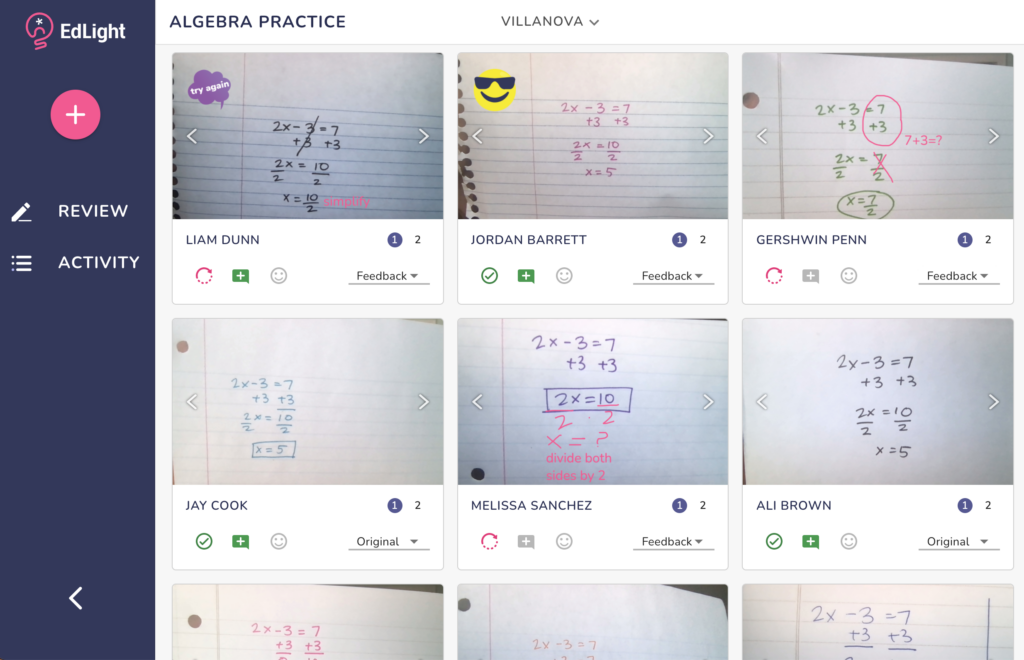
Teachers in hybrid and concurrent learning scenarios are using EdLight with their students. Students who are remote and in-person work on the same tasks and teachers can see their work together in one place. EdLight integrates with Google Classroom and Clever, so if you are already using these tools, it’s very quick to get started.
EdLight is free for individual teachers, and you can use this link to sign up and start right away!