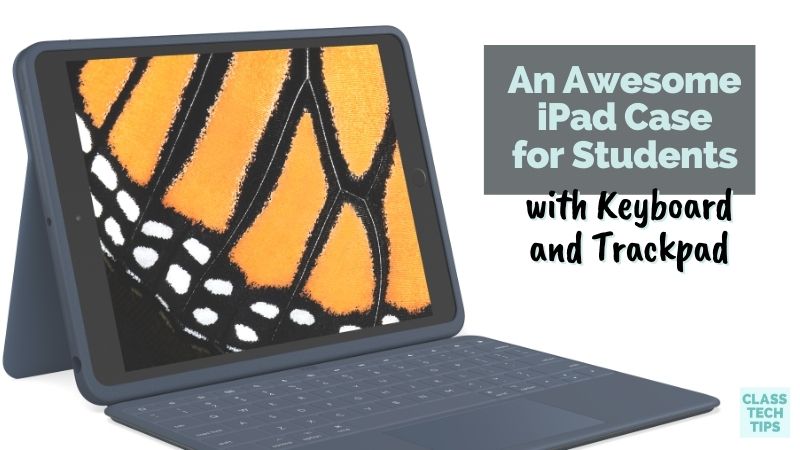Are you using iPads with students this year? Today, I’m typing this blog post using my new Rugged Combo 3 Touch iPad case. It has a fantastic keyboard (and trackpad) built into the case of my iPad. In this blog post, I’ll share an iPad case for students. This case has a keyboard, trackpad, and space for Apple Pencil, too.
The Rugged Combo 3 Touch is a slim, protective keyboard case with an integrated trackpad for iPad. It works with the 7th and 8th generation iPad and is super portable for students on the move. If your students are working in a physical classroom, working from home, or taking part in a hybrid or concurrent learning model, this iPad case can certainly come in handy.
iPad Case for Students
One of the reasons I’m such a big fan of this case is how helpful it is for working in different spaces. There is flexibility in the way you can use the features, including the keyboard, trackpad, and Apple Pencil holder. From typing and sketching, to viewing content, there are lots of ways to use this case in a classroom. Students can choose between using one of the various input methods, like the keyboard, trackpad, Apple Pencil or Logitech crayon. You can tell that the Rugged Combo 3 Touch was designed in collaboration with educators, administrators, and IT specialists.
For students, this iPad case includes lots of features that can help them build transferable skills as they bounce between devices. They can learn how to navigate a touch screen and trackpad on their keyboard using this case, skills they’ll need if they move from a tablet to a laptop or Chromebook over the course of the school year. This case provides a tactile typing experience that gives students kinesthetic feedback to help them learn how to type accurately at a steady speed. The Rugged Combo 3 Touch keyboard allows students to type quickly and accurately on iPad. Are you doing any keyboarding practice with students? Keyboarding practice might include preparation for standardized testing, content creation, or publishing.
Check out this Logitech blog post for more information on the Rugged Combo 3 Touch >>
Choosing an iPad Case for Students
About ten years ago, as a classroom teacher, my students went one-to-one with iPads. So you can imagine that iPads hold a special place in my heart. You can probably also guess that I’ve come across a lot of iPad cases in the past decade. This case is the first one I’ve used with a trackpad. And I didn’t know how much I would like this feature.

You can quickly snap your iPad into the case. The physical keyboard and trackpad of the Rugged Combo 3 Touch will start working right away. Combining the keyboard, trackpad, and space to tuck in your Apple Pencil (totally optional) makes it easy to jump in right away. Your students can do so many things on iPads, from content consumption, content creation, collaborative learning activities, formative assessments, and more.
An iPad with a Trackpad
Students can use the keyboard and trackpad to type out notes, navigate different apps, and move between activities on iPad. The trackpad makes it super easy to scroll through documents and web pages when using the keyboard, instead of relying just on the touch screen. It’s so seamless and works in a way I didn’t think I was missing from other iPad cases. When students use this case, they can practice the same skills they would need to use with different devices.
Although I have no plans to drop my iPad and new case off the roof of my apartment building, I’m taking Logitech’s word for it that this case is very durable. They’ve shared that the Rugged Combo 3 Touch has durability levels exceeding military drop standards — it can withstand drops of up to 4.5 ft.

How to use an iPad case with students
There are lots of ways to use an iPad case with students and the Rugged Combo 3 Touch. This case has five versatile modes that make it an excellent fit for different student projects and learning experiences.
View Mode: Students can fold back the keyboard and use the kickstand to consume content, such as watching educational videos, tutorials, and more.
Type Mode: While students have the kickstand up on their device, they can fold out the keyboard and type out documents, assignments, or anything else they are working on. Students can use the trackpad to navigate, edit, and create anything on the iPad in this mode.
Sketch Mode: Students can adjust the iPad to a lower angle to access the touch screen. They can sketch and take handwritten notes with Logitech Crayon or Apple Pencil.
Read Mode: When students read ebooks, articles, blog posts, or any digital material, they can fold the keyboard back.
Camera Mode: If your students are snapping lots of pictures, they can slide it down once the keyboard is folded back to access the camera. Students can take photos and videos or even use the camera alongside augmented reality learning apps.
Check out this Logitech blog post for more information on the Rugged Combo 3 Touch. You can order one to try out or get a set for an entire class of students through Logitech Education Channels or Apple Education Channels. This page includes all of the specifics, sizing, and technical questions you might have, too.