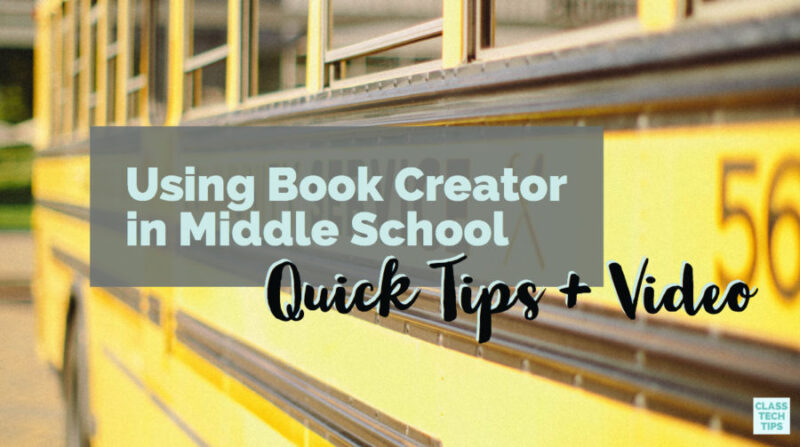Middle school students have stories to tell. From narrative writing in the English Language Arts classroom to daily reflections in the math classroom, students can use Book Creator to capture the story of their learning. This year I partnered with Book Creator to offer a variety of webinars for educators. In this post, you’ll find tips for using Book Creator in middle school as well as a recording of a webinar on this topic.
If you missed our webinars this summer, I’ve created a handful of posts that highlight the topics as well as the recordings. You can use the link below to access webinars on the following topics:
- Digital Storytelling Lesson Ideas with Book Creator
- Real-Time Collaboration in Book Creator
- Check for Understanding with Book Creator
Using Book Creator in Middle School
In the middle school classroom, students can create ebooks with Book Creator to share their learning in any subject area. Although students can jump into this tool entirely independently, giving clear directions and communicating expectations can help students demonstrate their understanding of a topic. You might have students make a book to share a series of interviews with a community member, a step-by-step guide to solve a math problem, or any number of things.
In this webinar recording, I share lots of ways to use Book Creator in the middle school classroom. During the webinar, I answered questions from participants and shared their ideas for creation in the classroom. As you watch the video embedded above and linked here, I hope your wheels will start spinning too!
New Page Layouts in Book Creator
Are you a regular user of Book Creator? Then you’ll definitely want to check out some of the new features they’ve released this year. I was so excited to see the new page layouts that are now available for users.
In the middle school classroom, students can use the new layouts to customize their books. Of course, this feature is excellent for students of all ages. I think your middle school students will appreciate this new option. They can make their books connect to the theme or tone of their project while connecting with their personality too.
Customizing Your Pages
How do you change the background in Book Creator? First head over to Book Creator on Chrome and log in. Then, open up a Book Creator project you’ve already started or created a new book. Then use the Inspector button in the upper right-hand corner to choose a new page background.
You can choose from a wide range of options for page backgrounds. As you can see in the picture here, you can also search by category. There are new backgrounds for comics as well as papers that have borders or connect to different themes.
This new option gives kids the ability to express themselves and connect with an audience. You may want to have conversations with your middle schoolers about theme, tone or clarity. If you have every student crate just one page for a collaborative creation, you may want them all to choose the same background or a different layout.
I can’t wait to see what your students create with Book Creator this year! Use the comments section below to share your ideas and strategies.