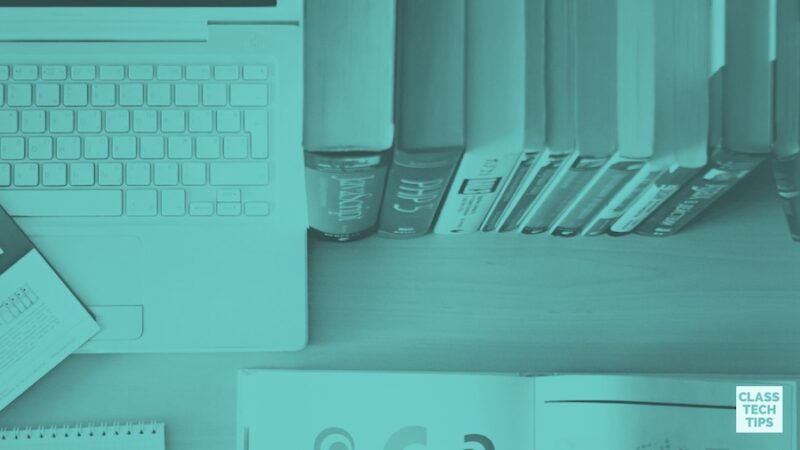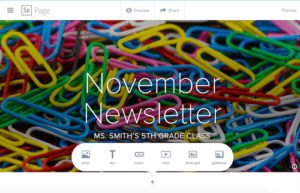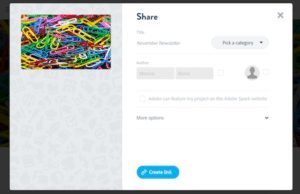I’m a huge fan of the totally free Adobe Spark tools! If you saw me speak at iPadpalooza events in Texas, Minnesota or Oklahoma this summer you heard be raving about this fantastic creation tool for students on iPads and students working on computers and Chromebooks. Spark Page is a terrific tool for creating newsletters.
Class Newsletter
Newsletters are perfect for sharing special events, updates and accomplishments with families. When brainstorming for your next newsletter, use these questions to guide you:
- What sections should I include?
- What pictures will I use?
- How will students get involved?
- How am I going to share this with families?
Here’s how you can make a newsletter in Spark Page
After creating or logging into your Adobe Spark account, access Spark Page on the web or through the iOS device. Access Adobe Spark on the web or find out more information about their iPad and iPhone apps by clicking here.
Add the title and subtitle to your page, it can be something like November Newsletter: Ms. Smith’ 5th Grade Class.
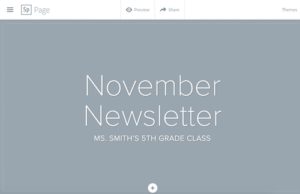
You can add a link to reading materials students and families can explore at home.
Try adding a gallery of images from a special school event.
Include a video of student work created with Spark Video or uploaded to YouTube.
When you add text to the page you have the option to format it as a paragraph or heading, choose from a numbered list or bullets, or add change the alignment.
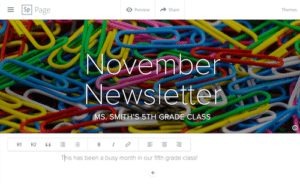
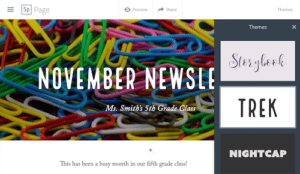
Have you made a Spark Page creation? Share it in the comments below!