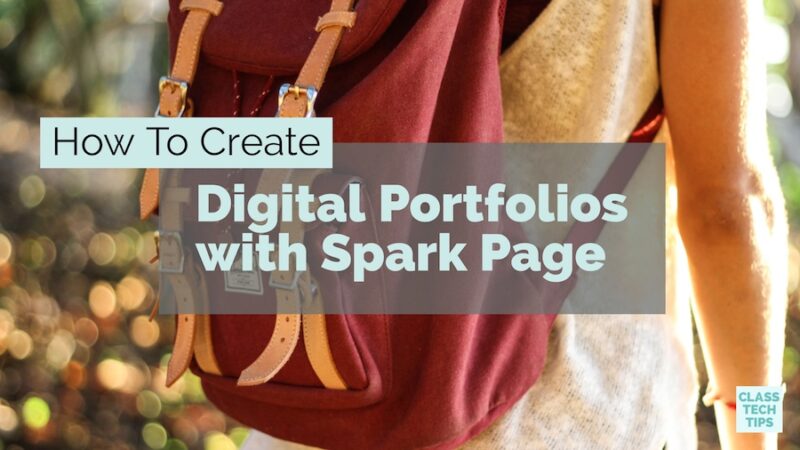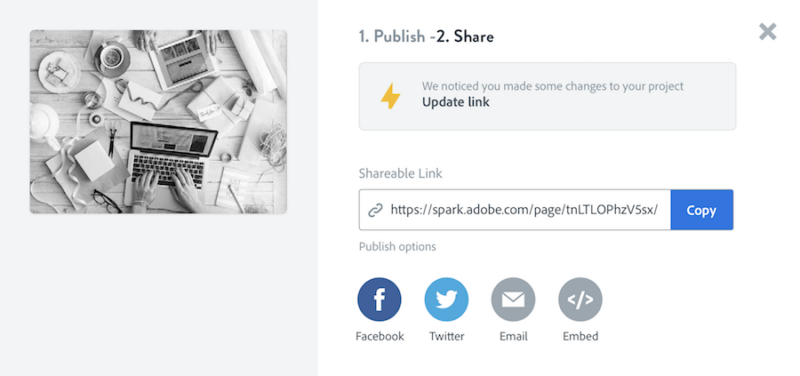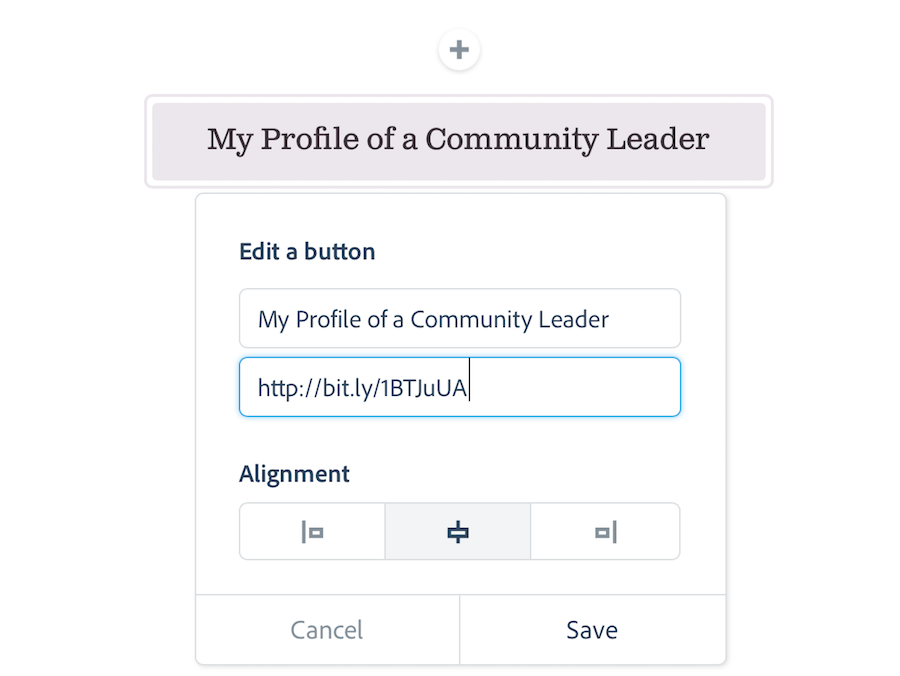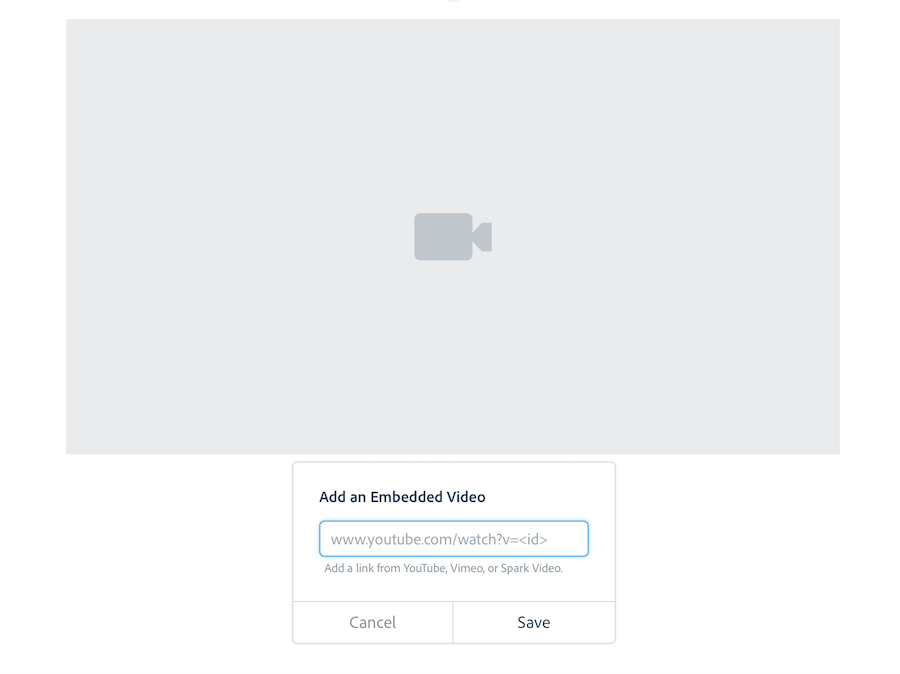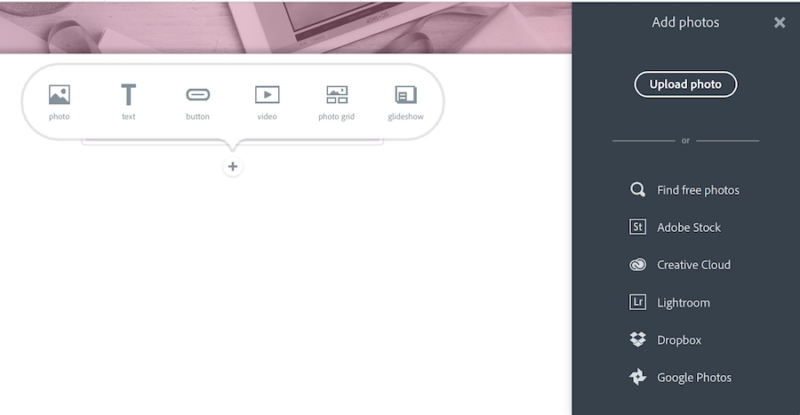I recently read a fantastic article by Jay McTigue featured in ASCD’s monthly magazine in Educational Leadership. He is the author of many books including Understanding By Design. In this article he spoke about different types of assessment including portfolios. How can we leverage the power of digital tools to showcase student learning and assess their learning at the same time? How can digital portfolios address goals for assessment and audience?
Well, earlier this year I share some big news about the Spark tools I often feature on my blog. An open ended creation tool like the Spark Page website builder, is perfect for connecting student work with the world, and giving their work a place to shine. Now that Spark will be free for students of all ages, I’m super excited about the way it can be used to showcase student learning through digital portfolios.
In the past, I’ve shared example of how this awesome tool can be used to publish student work and create class websites. Students can also use Spark Page to create their own ready-to-share digital portfolios. This dynamic tool gives students the ability to design the perfect space to curate work samples. This is true whether they created and captured with a variety of media. In the list below, I highlight six tips for teachers and students who are ready to create digital portfolios to share their work with the world.
Download my free graphic organizers for using Spark with students.
6 Tips for Digital Portfolios
This list of tips for using Spark Page for digital portfolios can help you make the most of the features of this tool. Of course, you’ll want to provide direction for students as they dive into Spark Page. The possibilities for showcasing student work are truly endless!
Update link throughout the school year
With Spark Page you can publish a page you’ve created and share the link with anyone you want. If a student makes changes to a digital portfolio all they have to do is hit the share button again and the page will be updated using the same link. This means that as students add work to their digital portfolio over the course of the school year. The link to their landing page created with Spark will stay the same.
Use the button feature
Your students will most likely use a variety of digital tools to create content over the course of the school year. If they’ve created an eBook, interactive map, or something else hosted online, they can include this work in their digital portfolio. All they have to do is have the link to the content that is created somewhere else. They can use the button feature in Spark Page to create a button that links to work hosted on another website or online platform.
Embed video reflections
Many schools ask students to capture video reflections throughout the school year. Reflections are an important part of the learning process and are wonderful additions to a digital portfolio. If your students post their reflections during the year to a YouTube channel, they can pick a handful of videos to include in their digital portfolio. Spark Page lets students embed YouTube videos by copying and pasting the link into the video feature.
Add Spark Videos
Are your students creating movies using Spark Video? Just like the option to embed a YouTube video, Spark Page lets users embed a movie created with Spark Video. If your students used Spark Video to create a book trailer for Notorious RBG, a how-to video with steps to solve a math problem, or any other creation, they can feature their movie on their digital portfolio. Using the same video feature mentioned above, students can copy and paste the link to their Spark Video. It will embed the video on their Page.
Snap pictures of tangible products
If your students are creating posters, displays, models or something “offline” they can still include their work in their digital portfolio. Spark Page lets students upload pictures they’ve taken including images of their work. Ask students to include a caption or paragraph describing the piece of work featured in the photograph. Then they can add it to their digital portfolio.
Share the link with a QR code
Once students publish their Spark Page there are lots of ways they can share their digital portfolio with the world. One way they can share their work is by connecting the link to their digital portfolio to a QR code. This means that anyone who has the QR code can scan the code and access their digital portfolio.
Tip: If you are creating a professional portfolio full of artifacts from the school year, professional books you’ve read, or an overview of your teaching career in general, Spark Page is a great option. I’m diving deeper into this topic next month – sign up for my weekly newsletter to stay up to date on new posts.
Get started with Spark Page by heading over to Adobe Spark’s website or downloading the iOS app.
If you’re discussing personal branding with students you might want to learn more about the branding features now available for this tool!
McTighe, J. (2018). 3 Key questions on measuring learning. Educational Leadership Magazine, 75(5), pp. 14-20.